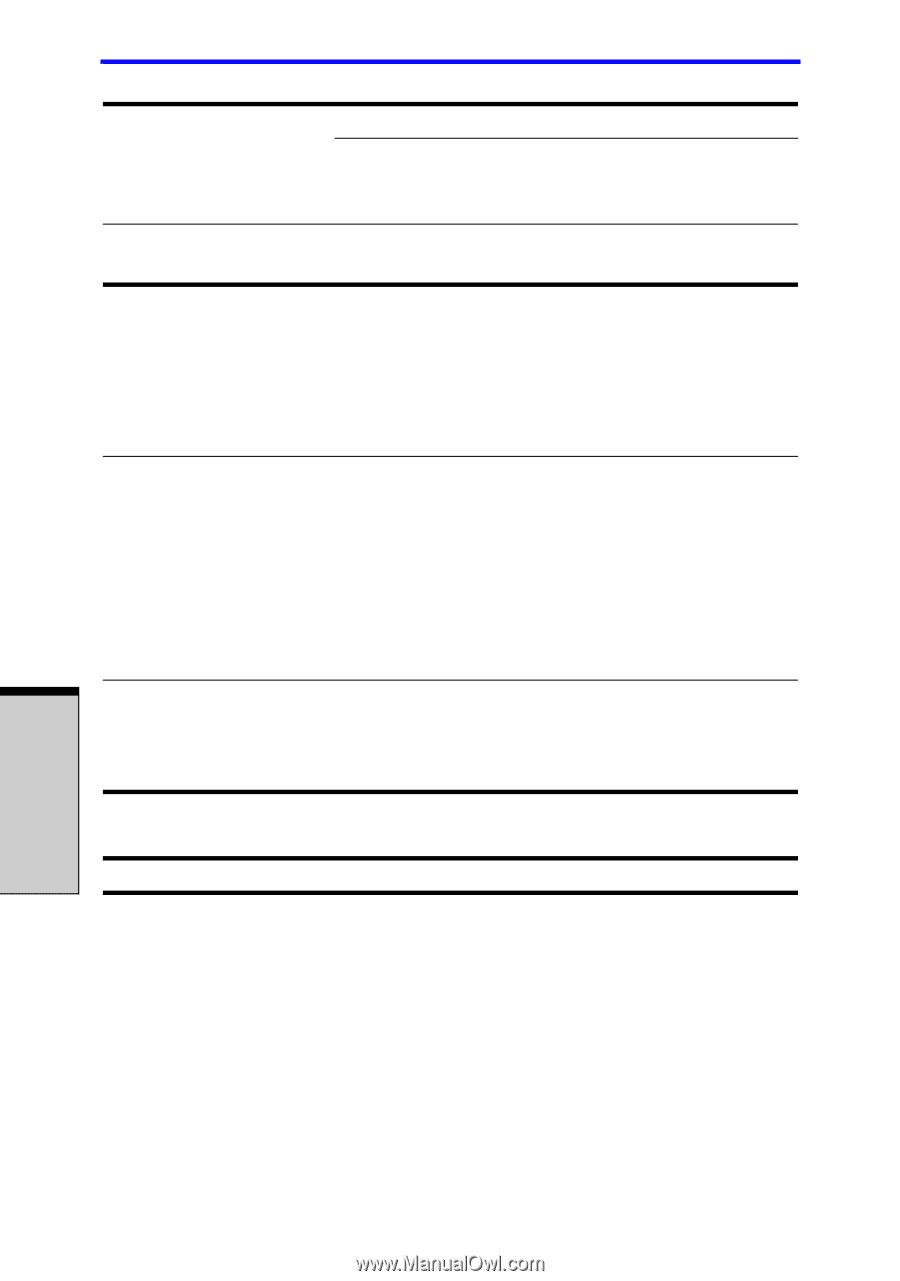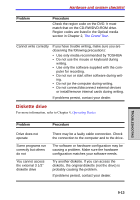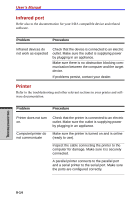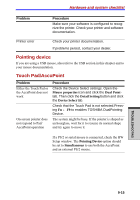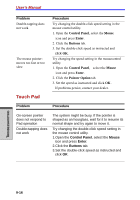Toshiba A7 PTA71C-LL001E Users Manual Canada; English - Page 204
Fingerprint Sensor
 |
View all Toshiba A7 PTA71C-LL001E manuals
Add to My Manuals
Save this manual to your list of manuals |
Page 204 highlights
User's Manual Problem Procedure Make sure the mouse is properly connected to the USB port. Double-clicking does not work Try changing the double-click sped setting in the mouse control utility. 1. Open the Control Panel, select the Mouse icon and press Enter. 2. Click the Buttons tab. 3. Set the double-click speed as instructed and click OK. The mouse pointer moves too fast or too slow Try changing the speed setting in the mouse control utility. 1. Open the Control Panel, select the Mouse icon and press Enter. 2. Click the Pointer Options tab. 3. Set the speed as instructed and click OK. The mouse pointer moves erratically The mouse might be dirty. Refer to your mouse documentations for instructions on cleaning. If problems persist, contact your dealer. Fingerprint Sensor Problem Procedure Reading of the fingerprint was not successful. Please try again using the correct posture. Refer to Using the Fingerprint Sensor in Chapter 4, Operating Basics. Try the recognition process again using another enrolled finger. TROUBLESHOOTING 9-18