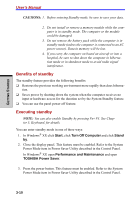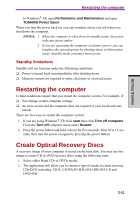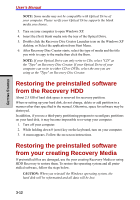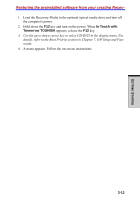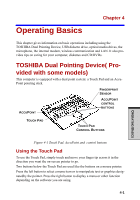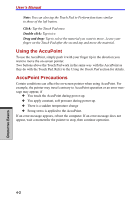Toshiba A7 PTA71C-LL001E Users Manual Canada; English - Page 87
Operating Basics
 |
View all Toshiba A7 PTA71C-LL001E manuals
Add to My Manuals
Save this manual to your list of manuals |
Page 87 highlights
Operating Basics Chapter 4 This chapter gives information on basic operations including using the TOSHIBA Dual Pointing Device, USB diskette drive, optical media drives, the microphone, the internal modem, wireless communication and LAN. It also provides tips on caring for your computer, diskettes and CD/DVDs. TOSHIBA Dual Pointing Device( Pro- vided with some models) This computer is equipped with a dual point system: a Touch Pad and an AccuPoint pointing stick. FINGERPRINT SENSOR ACCUPOINT ACCUPOINT CONTROL BUTTONS TOUCH PAD TOUCH PAD CONTROL BUTTONS OPERATING BASICS Figure 4-1 Touch Pad, AccuPoint and control buttons Using the Touch Pad To use the Touch Pad, simply touch and move your finger tip across it in the direction you want the on-screen pointer to go. Two buttons below the Touch Pad are used like the buttons on a mouse pointer. Press the left button to select a menu item or to manipulate text or graphics designatedby the pointer. Press the right button to display a menu or other function depending on the software you are using. 4-1