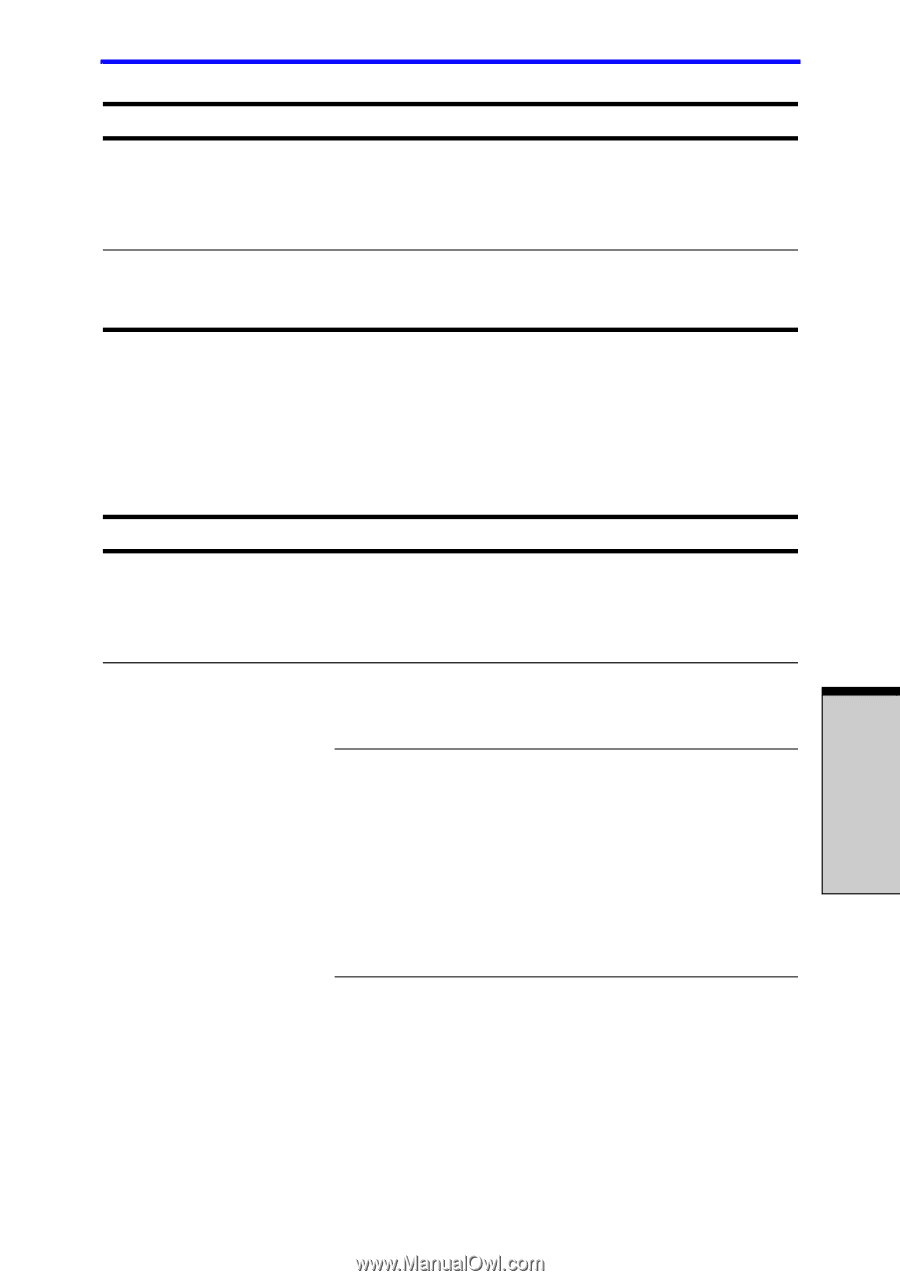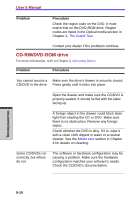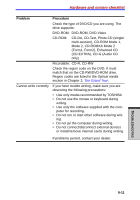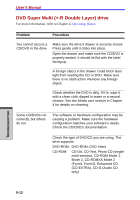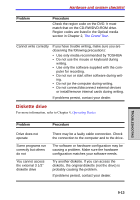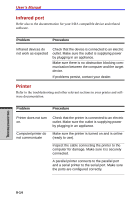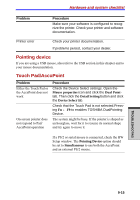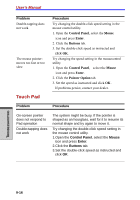Toshiba A7 PTA71C-LL001E Users Manual Canada; English - Page 201
Pointing device, Touch Pad/AccuPoint
 |
View all Toshiba A7 PTA71C-LL001E manuals
Add to My Manuals
Save this manual to your list of manuals |
Page 201 highlights
Hardware and system checklist Problem Procedure Make sure your software is configured to recognize the printer. Check your printer and software documentation. Printer error Check your printer documentation. If problems persist, contact your dealer. Pointing device If you are using a USB mouse, also refer to the USB section in this chapter and to your mouse documentation. Touch Pad/AccuPoint Problem Either the Touch Pad or the AccuPoint does not work. On-screen pointer does not respond to Pad/ AccuPoint operation Procedure Check the Device Select settings. Open theMouse properties icon and click the Dual Pointtab. Then click the Detail Setting button and click the Device Select tab. Check that the Touch Pad is not selected.Pressing Fn + F9 to enables TOSHIBA DualPointing Device. The system might be busy. If the pointer is shaped as an hourglass, wait for it to resume its normal shape and try again to move it. If a PS/2 or serial mouse is connected, check the HW Setup window. The Pointing Device option should be set to Simultaneous to use both the AccuPoint and an external PS/2 mouse. TROUBLESHOOTING 9-15