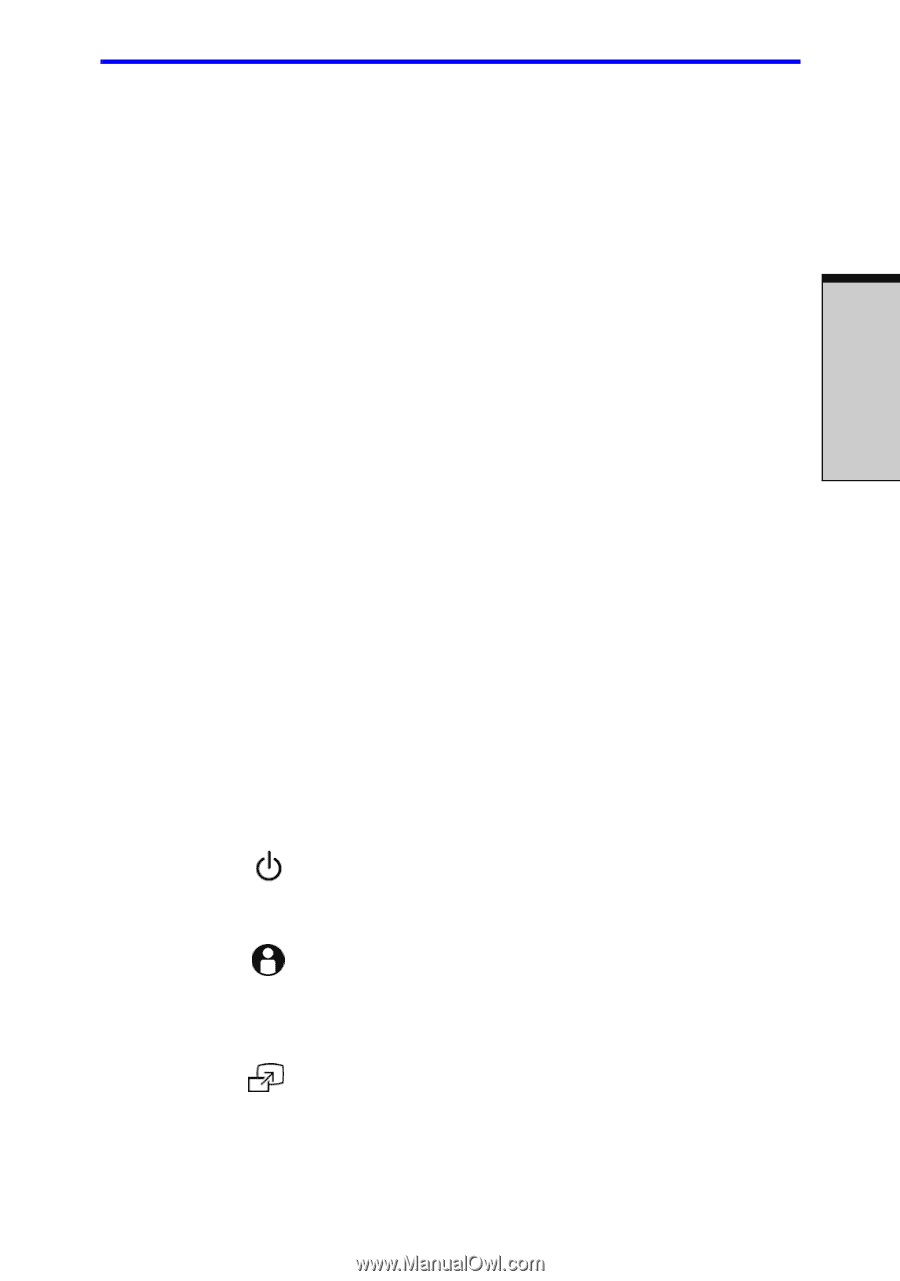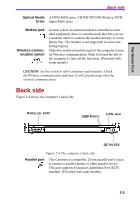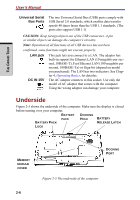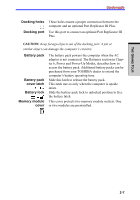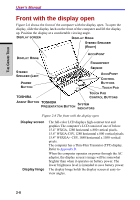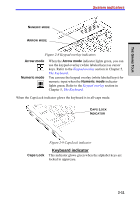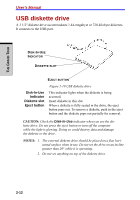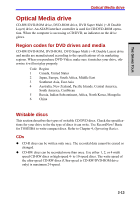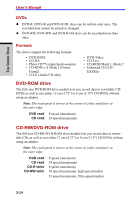Toshiba A7 PTA71C-LL001E Users Manual Canada; English - Page 65
Power-on Security and Single Sign-On feature.
 |
View all Toshiba A7 PTA71C-LL001E manuals
Add to My Manuals
Save this manual to your list of manuals |
Page 65 highlights
THE GRAND TOUR Front with the display open Stereo speaker ACCUPOINT Fingerprint Sensor ( Provided with some models ) AccuPoint Control Buttons Touch Pad Touch Pad Control Buttons Power button The speaker emits sound generated by your software as well as audio alarms, such as low battery condition, generated by the system. A pointer control device located in the center of the keyboard is used to control the on-screen pointer. Refer to the AccuPoint section in Chapter 4, Operating Basics. Just by swiping the finger against the fingerprint sensor, the following functions will be enabled: ❑ Logon to Windows and access a security-enabled homepage through IE (Internet Explorer). ❑ Files and folders can be encrypted/decrypted and third party access to them prevented. ❑ Disable the password-protected screen-saver when returning from power-saving (standby) mode. ❑ Power-on Security and Single Sign-On feature. ❑ Authentication of the User Password and Hard Disk Passward when booting up the computer. Control buttons below the keyboard let you select menuitems or manipulate text and graphics designated by theon-screen pointer.(Provided with some models) Moves the pointer and selects or activates items on the screen. Can be set to perform other mouse functions, such as scrolling, selecting, and double-clicking. Function like the left and right buttons on an external mouse. Press the power button to turn the computer's power on and off. The Power button LED indicates the status. TOSHIBA Assist Press this button to launch an application automatically. button The default is TOSHIBA Assist. (Provided with some models) TOSHIBA Press this button to change internal display, external disPresentation play, simultaneous display, or multi-monitor display. button (Provided with some models) 2-9