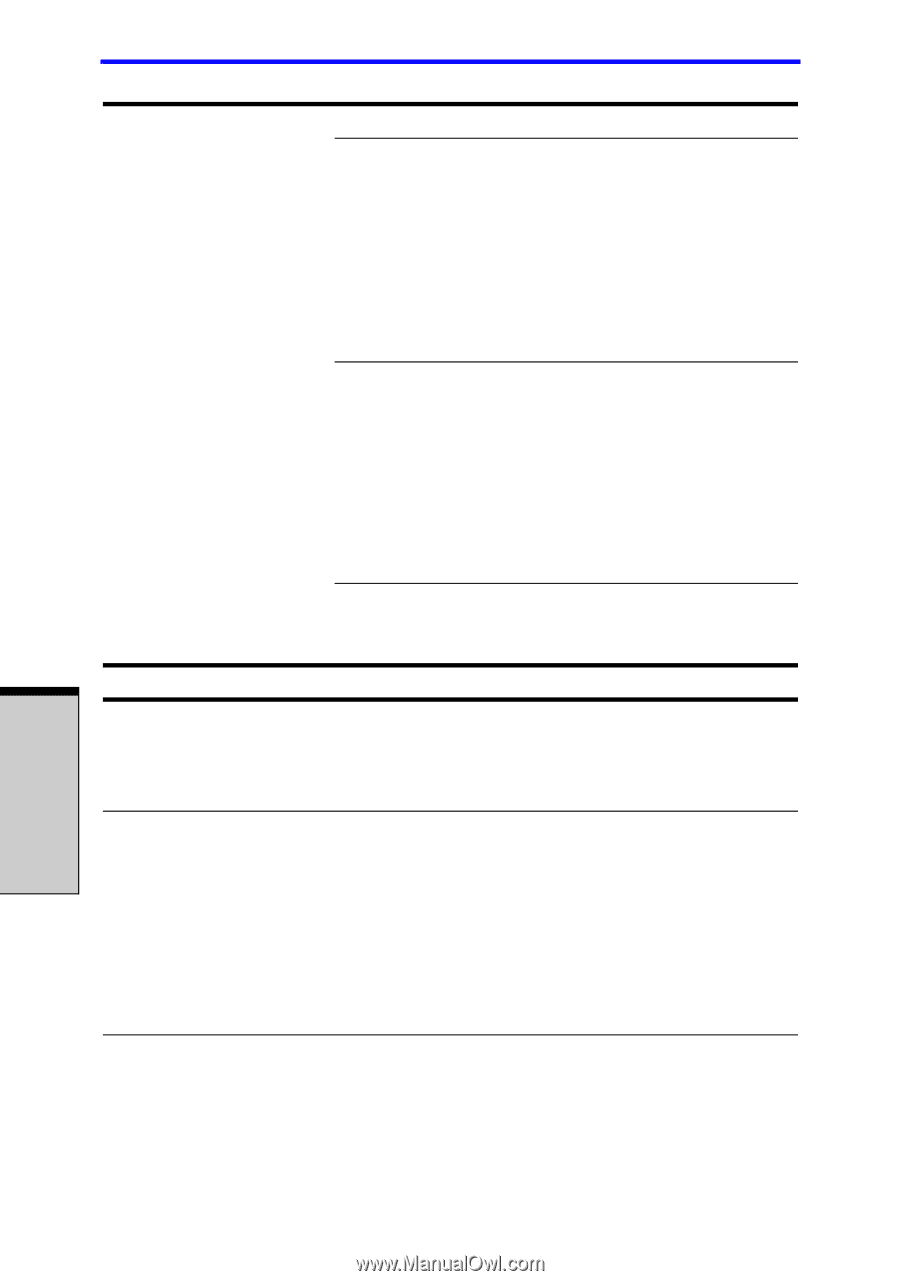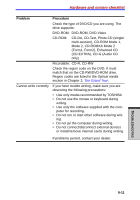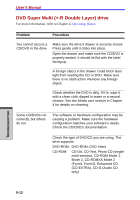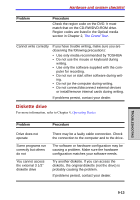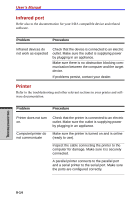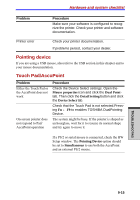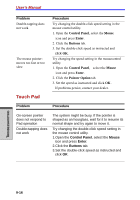Toshiba A7 PTA71C-LL001E Users Manual Canada; English - Page 202
Touch Pad
 |
View all Toshiba A7 PTA71C-LL001E manuals
Add to My Manuals
Save this manual to your list of manuals |
Page 202 highlights
User's Manual Problem Double-tapping does not work The mouse pointermoves too fast or too slow Touch Pad Procedure Try changing the double-click speed setting in the mouse control utility. 1. Open the Control Panel, select the Mouse icon and press Enter. 2. Click the Buttons tab. 3. Set the double-click speed as instructed and click OK. Try changing the speed setting in the mousecontrol utility. 1. Open the Control Panel, select the Mouse icon and press Enter. 2. Click the Pointer Option tab. 3. Set the speed as instructed and click OK. If problems persist, contact your dealer. Problem Procedure On-screen pointer does not respond to Pad operation Double-tapping does not work The system might be busy. If the pointer is shaped as an hourglass, wait for it to resume its normal shape and try again to move it. Try changing the double-click speed setting in the mouse control utility. 1.Open the Control Panel, select the Mouse icon and press Enter. 2.Click the Buttons tab. 3.Set the double-click speed as instructed and click OK. TROUBLESHOOTING 9-16