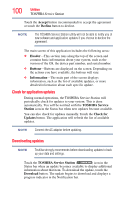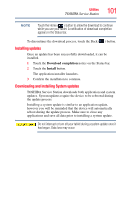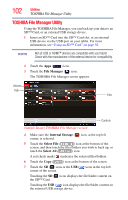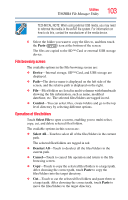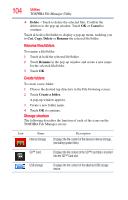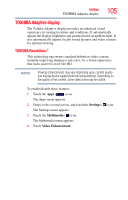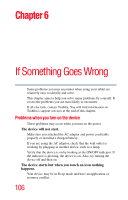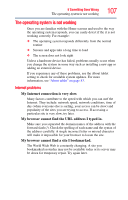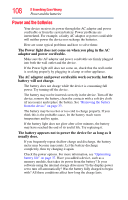Toshiba AT105-T1032 User Guide - Page 104
Rename files/folders, Create folders, Storage structure, Delete, Cancel, Rename
 |
View all Toshiba AT105-T1032 manuals
Add to My Manuals
Save this manual to your list of manuals |
Page 104 highlights
104 Utilities TOSHIBA File Manager Utility ❖ Delete-Touch to delete the selected files. Confirm the deletion in the pop-up window. Touch OK or Cancel to continue. Touch & hold a file/folder to display a pop-up menu, enabling you to Cut, Copy, Delete or Rename the selected file/folder. Rename files/folders To rename a file/folder: 1 Touch & hold the selected file/folder. 2 Touch Rename in the pop-up window and create a new name for the selected file/folder. 3 Touch OK. Create folders To create a new folder: 1 Choose the desired top directory in the File browsing screen. 2 Touch Create a folder. A pop-up window appears. 3 Create a new folder name. 4 Touch OK to continue. Storage structure The following describes the function of each of the icons on the TOSHIBA File Manager screen: Icon Name Internal storage Description Displays the file content of the device's internal storage, (excluding system files). SD™ Card Displays the file content of the SD™ Card that is inserted into the SD™ Card slot. USB storage Displays the file content of the attached USB storage device.