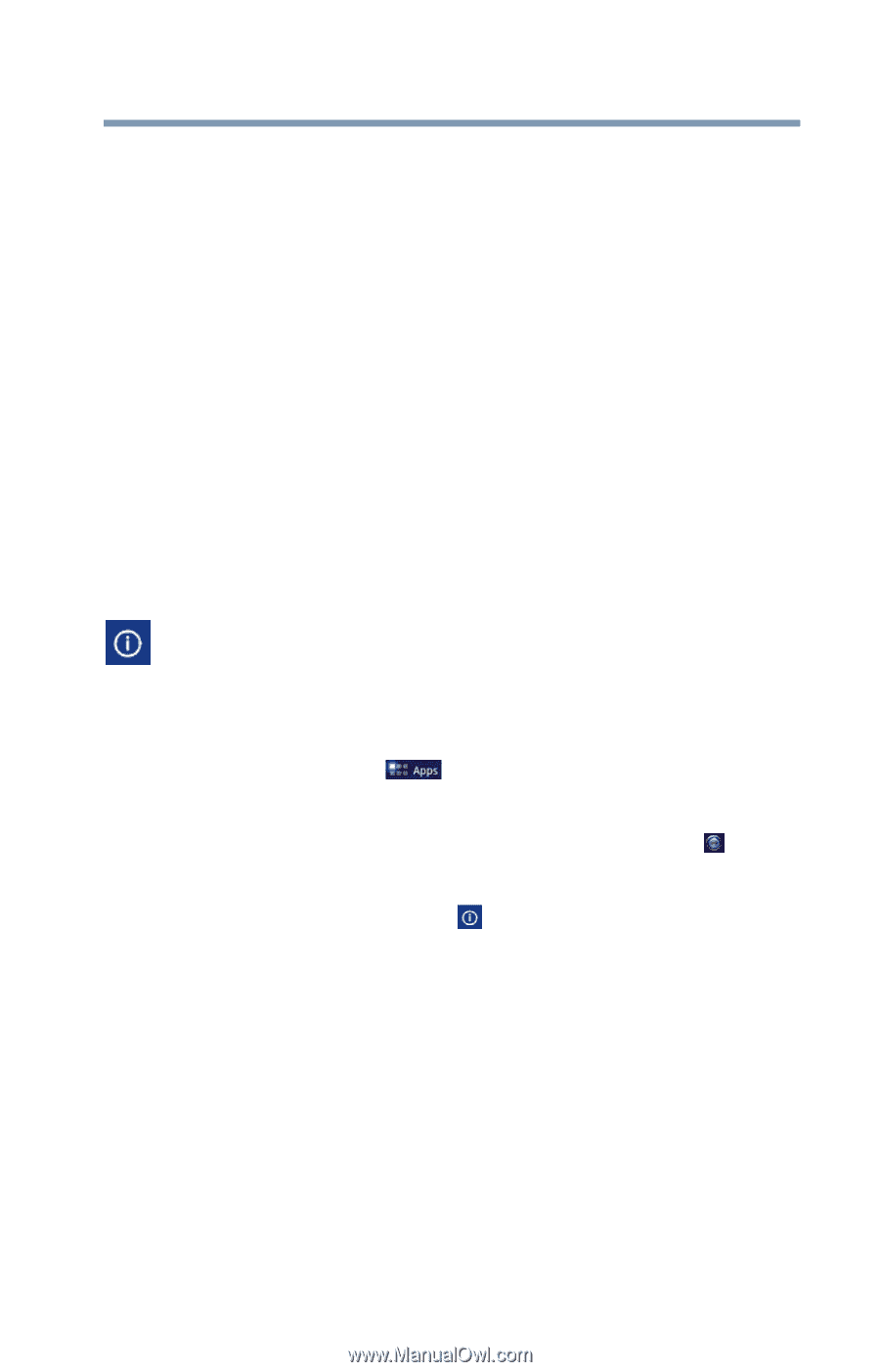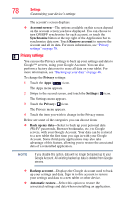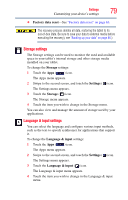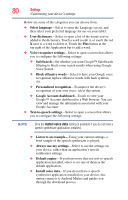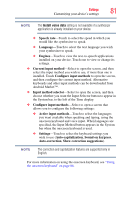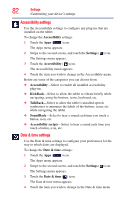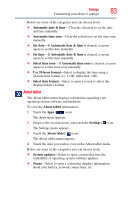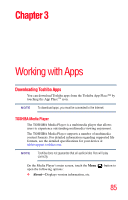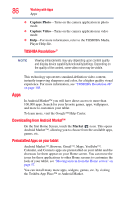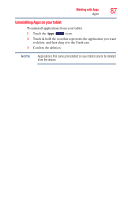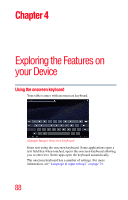Toshiba AT105-T1032 User Guide - Page 83
About tablet, Use 24-hour format
 |
View all Toshiba AT105-T1032 manuals
Add to My Manuals
Save this manual to your list of manuals |
Page 83 highlights
Settings 83 Customizing your device's settings Below are some of the categories you can choose from: ❖ Automatic date & time-Clear the selection to set the date and time manually. ❖ Automatic time zone-Clear the selection to set the time zone manually. ❖ Set date-If Automatic date & time is cleared, a screen opens to set the date manually. ❖ Set time-If Automatic date & time is cleared, a screen opens to set the time manually. ❖ Select time zone-If Automatic time zone is cleared, a screen opens to set the time zone manually. ❖ Use 24-hour format-Select to display the time using a 24-hour time format (i.e. 13:00, rather that 1:00). ❖ Select date format-Select to open a screen to select the displayed date's format. About tablet The About tablet menu displays information regarding your operating system software and hardware. To view the About tablet information: 1 Touch the Apps ( ) icon. The Apps menu appears. 2 Swipe to the second screen, and touch the Settings ( ) icon. The Settings menu appears. 3 Touch the About tablet ( ) icon. The About tablet menu appears. 4 Touch the item you wish to view in the About tablet menu. Below are some of the categories you can choose from: ❖ System updates-Select to open a screen that lists the availability of operating system software updates. ❖ Status-Select to open a screen that displays information about your battery, network connections, etc.