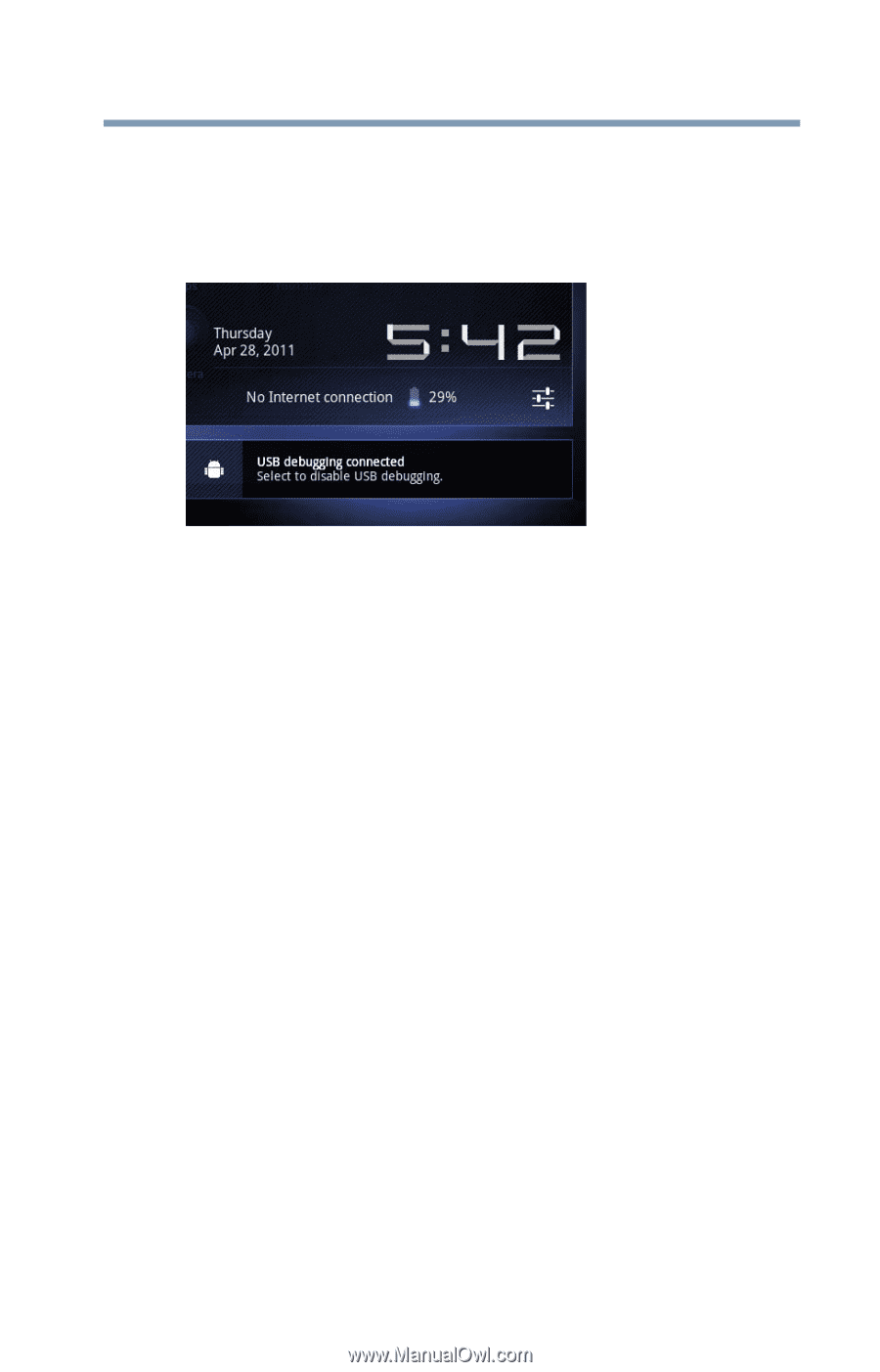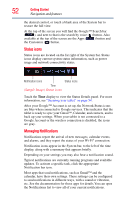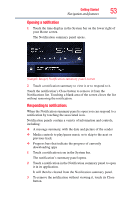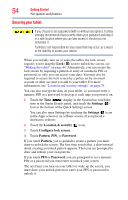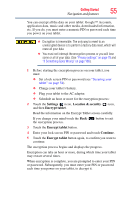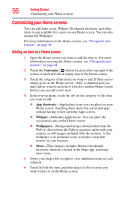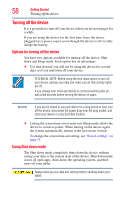Toshiba AT105-T1032 User Guide - Page 53
Opening a notification, downloading apps
 |
View all Toshiba AT105-T1032 manuals
Add to My Manuals
Save this manual to your list of manuals |
Page 53 highlights
Getting Started 53 Navigation and features Opening a notification 1 Touch the time display in the System bar on the lower right of your Home screen. The Notification summary panel opens. (Sample Image) Notification summary panel screen 2 Touch a notification summary to view it or to respond to it. Touch the notification's Close button to remove it from the Notifications list. Touching a blank area of the screen closes the list without removing the notification. Responding to notifications When the Notification summary panel is open you can respond to a notification by touching the associated icon. Notification panels contain a variety of information and controls, including: ❖ A message summary, with the date and picture of the sender ❖ Media controls to play/pause music or to skip to the next or previous track ❖ Progress bars that indicate the progress of currently downloading apps 1 Touch a notification icon in the System bar. The notification's summary panel opens. 2 Touch a notification in the Notification summary panel to open it in its application. It will then be cleared from the Notification summary panel. 3 To remove the notification without viewing it, touch its Close button.