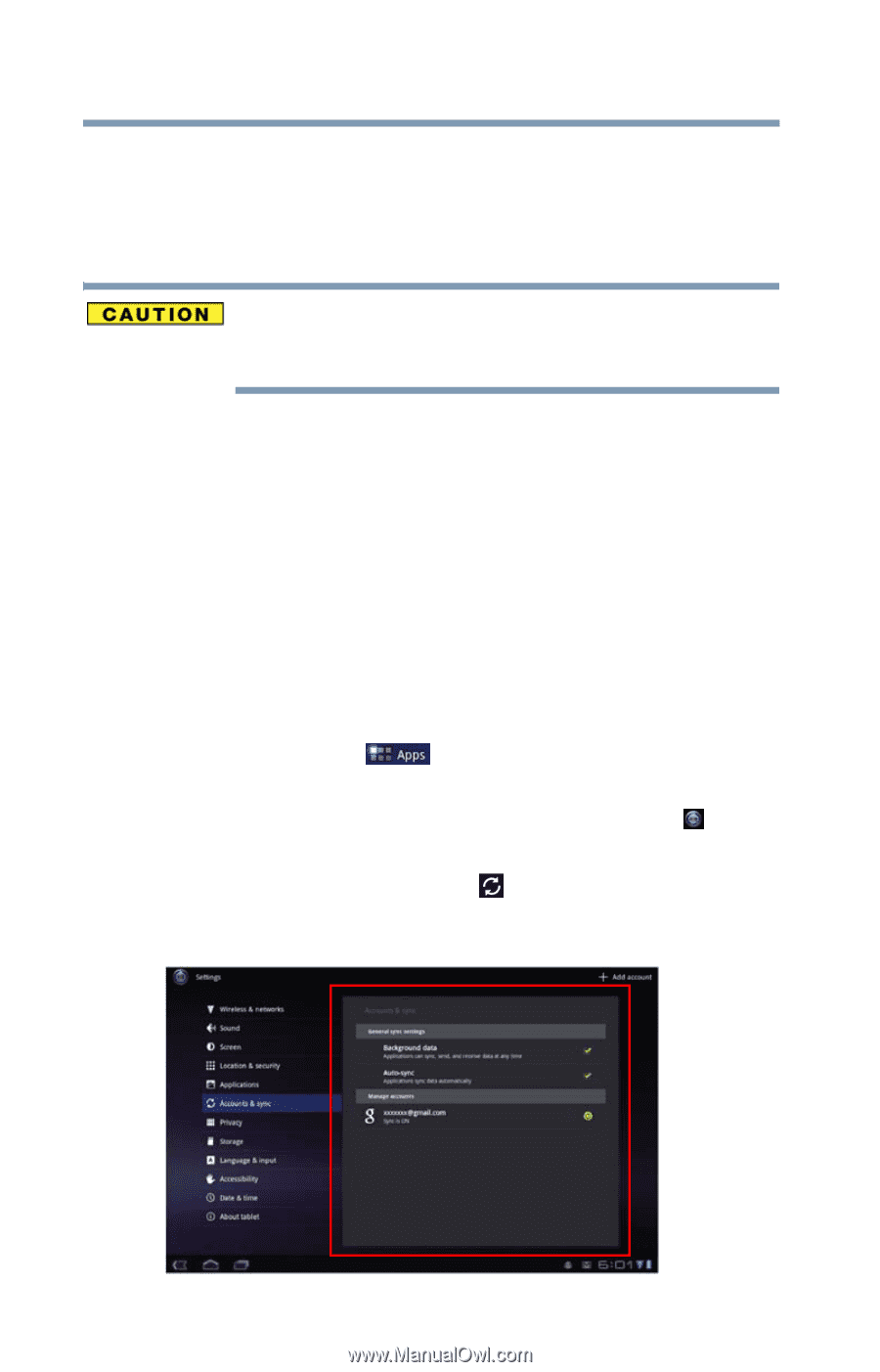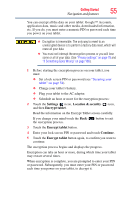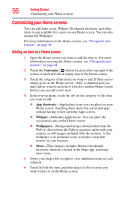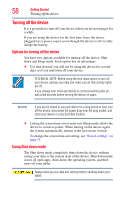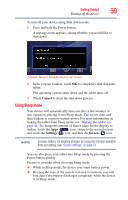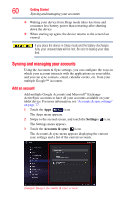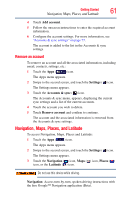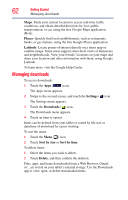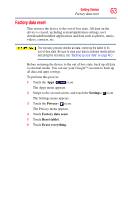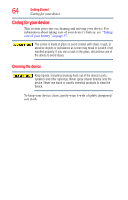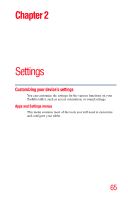Toshiba AT105-T1032 User Guide - Page 60
Syncing and managing your accounts, Add an account
 |
View all Toshiba AT105-T1032 manuals
Add to My Manuals
Save this manual to your list of manuals |
Page 60 highlights
60 Getting Started Syncing and managing your accounts ❖ Waking your device from Sleep mode takes less time and consumes less battery power than restarting after shutting down the device. ❖ When starting up again, the device returns to the screen last viewed. If you place the device in Sleep mode and the battery discharges fully, your unsaved data will be lost. Be sure to backup your data first. Syncing and managing your accounts Using the Accounts & Sync settings, you can configure the ways in which your account interacts with the applications on your tablet, and you can sync contacts, email, calendar events, etc. from your multiple Google™ Accounts. Add an account Add multiple Google Accounts and Microsoft® Exchange ActiveSync accounts to have all your accounts available on your tablet device. For more information, see "Accounts & sync settings" on page 77. 1 Touch the Apps ( ) icon. The Apps menu appears. 2 Swipe to the second screen, and touch the Settings ( ) icon. The Settings menu appears. 3 Touch the Accounts & sync ( ) icon. The Accounts & sync menu appears displaying the current sync settings and a list of the current accounts. (Sample Image) Accounts & sync screen