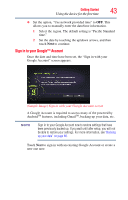Toshiba AT105-T1032 User Guide - Page 46
Registering your Toshiba device, Backing up your data, Backing up data using TOSHIBA File Manager - replacement screen
 |
View all Toshiba AT105-T1032 manuals
Add to My Manuals
Save this manual to your list of manuals |
Page 46 highlights
46 Getting Started Registering your Toshiba device Registering your Toshiba device NOTE To register online, you must be connected to the Internet. Product registration is strongly recommended, and allows Toshiba to send you periodic updates, announcements, and special offers applicable to your product. Product registration can be completed by either visiting the Toshiba Web site at http://www.register.toshiba.com, or by touching the Registration ( ) icon on the Home screen. Failure to complete Product Registration will not diminish Customer rights under the Standard Limited Warranty. Backing up your data Back up the data you create in case something happens to your device. You can back up your data to different types of media such as an SD™ Card (see "Using an SD™ Card" on page 92), external storage media, or to a network, if available. You can also back up your settings as well as your data using your Google™ Account. Your data is backed up automatically using this option. For more information, see "Privacy settings" on page 78. If you need to replace your device, your data can be restored to your new one. Backing up data using TOSHIBA File Manager Using the TOSHIBA File Manager, you can back up your data to an SD™ Card or other external media. For more information, see "TOSHIBA File Manager Utility" on page 102. Backing up data using your Google™ Account You can also back up your settings as well as your data using your Google™ Account. Your data is backed up automatically using this option. For more information, see "Sign in to your Google™ Account" on page 43.