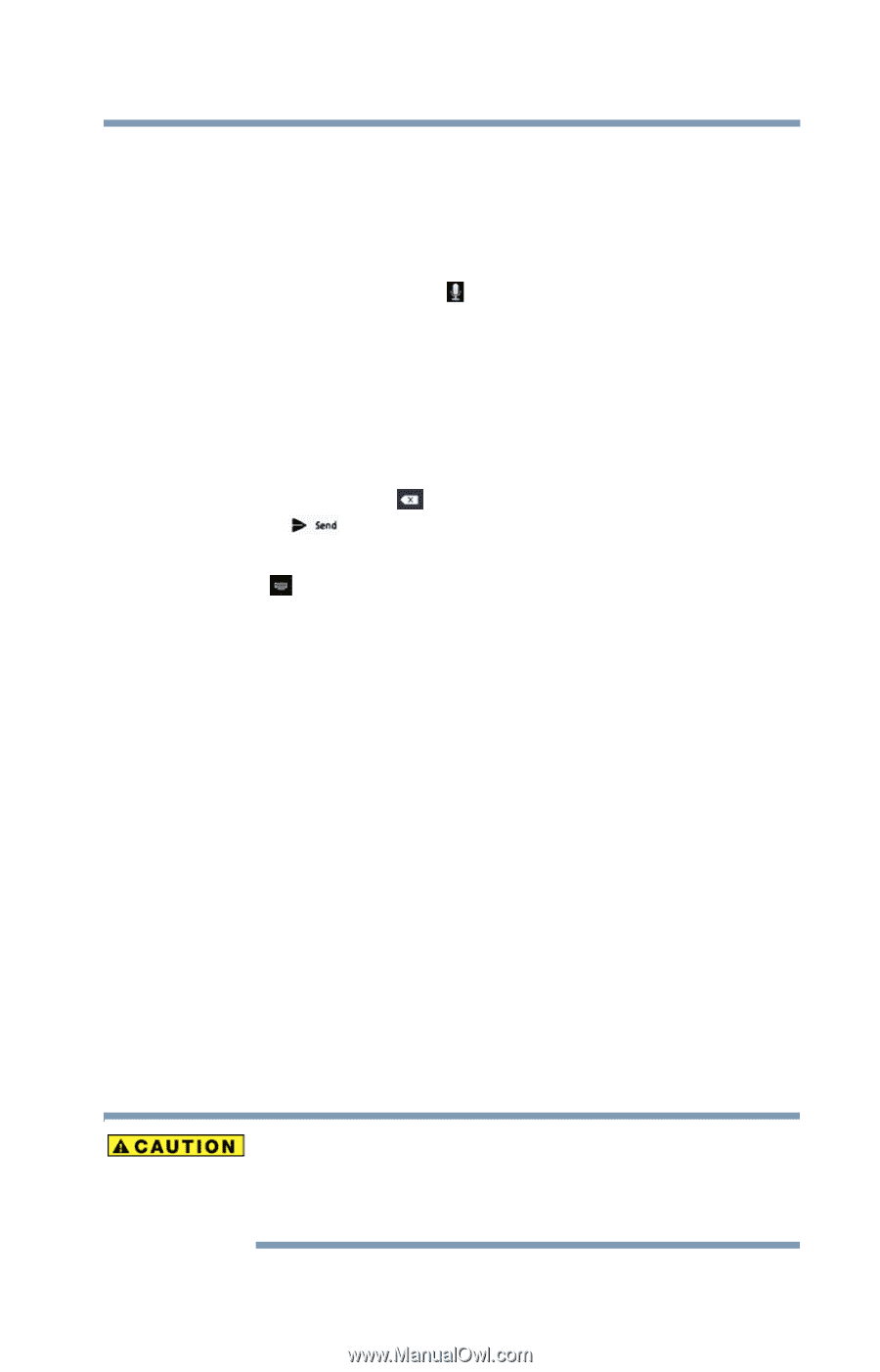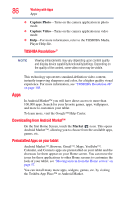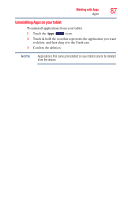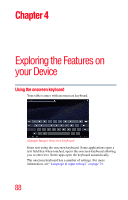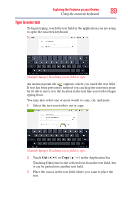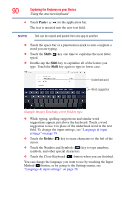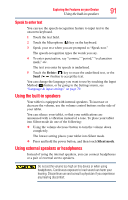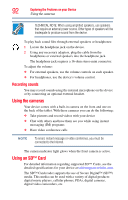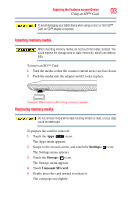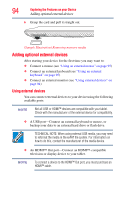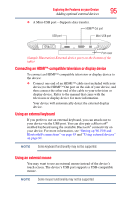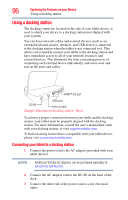Toshiba AT105-T1032 User Guide - Page 91
Speak to enter text, Using the built-in speakers, Using external speakers or headphones
 |
View all Toshiba AT105-T1032 manuals
Add to My Manuals
Save this manual to your list of manuals |
Page 91 highlights
Exploring the Features on your Device 91 Using the built-in speakers Speak to enter text You can use the speech-recognition feature to input text to the onscreen keyboard. 1 Touch the text field. 2 Touch the Microphone ( ) key on the keyboard. 3 Speak your text when you are prompted to "Speak now." The speech-recognition types the words you say. 4 To enter punctuation, say "comma," "period," "exclamation mark," etc. The text you enter by speech is underlined. 5 Touch the Delete ( ) key to erase the underlined text, or the Send ( ) button to accept the text. You can change the language you want to use by touching the Input Method ( ) button, or by going to the Settings menu, see "Language & input settings" on page 79. Using the built-in speakers Your tablet is equipped with internal speakers. To increase or decrease the volume, use the volume control buttons on the side of your tablet. You can silence your tablet, so that your notifications are announced with a vibration instead of a tone. To place your tablet into Silent mode do one of the following: ❖ Using the volume decrease button to turn the volume down completely. The lowest setting places your tablet into Silent mode. ❖ Press and hold the power button, and then touch Silent mode. Using external speakers or headphones Instead of using the internal speakers, you can connect headphones or a pair of external stereo speakers. Do not set the volume too high on this device or when using headphones. Continuous exposure to loud sound can harm your hearing. Discontinue use and consult a physician if you experience any hearing discomfort.