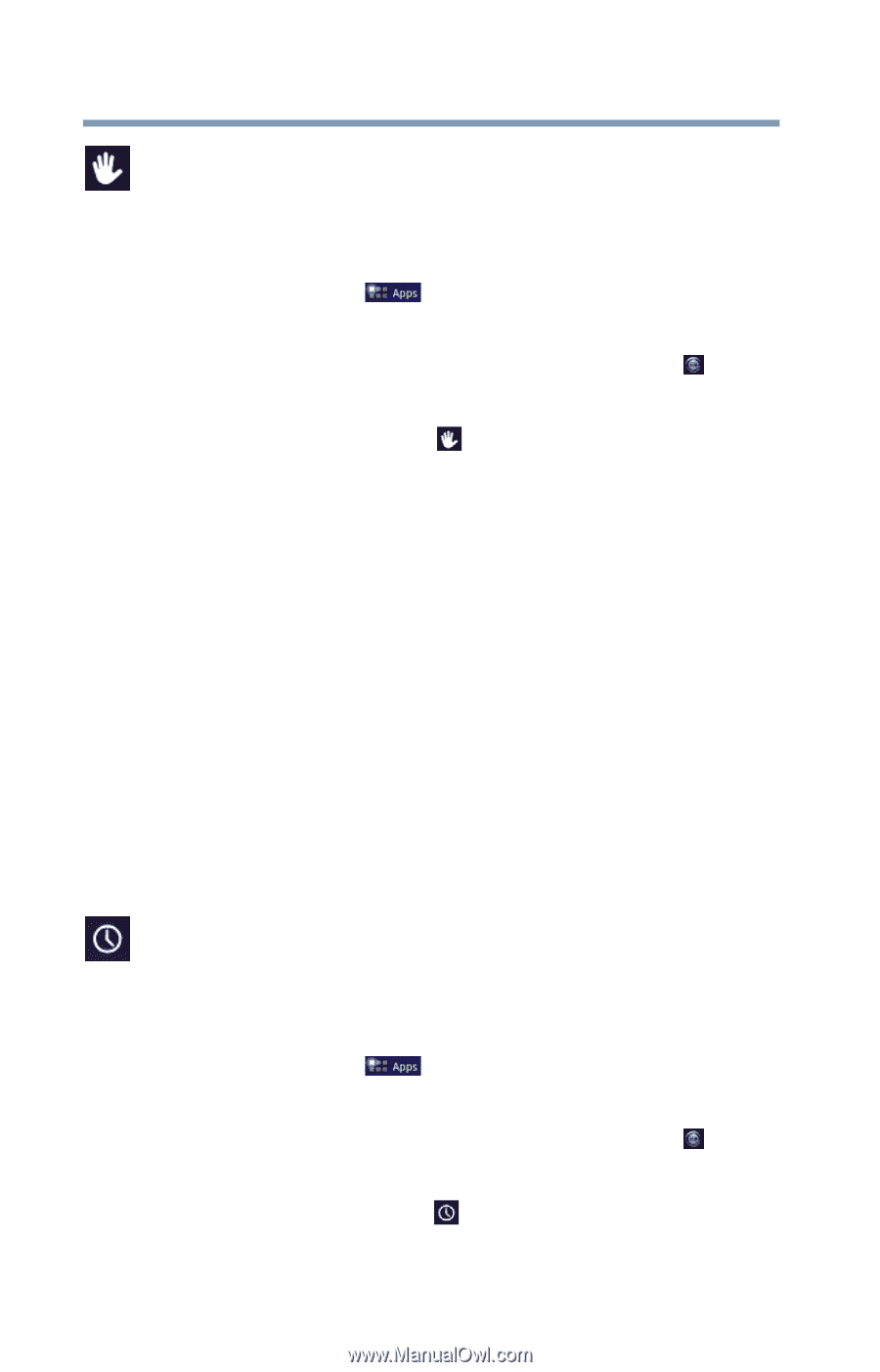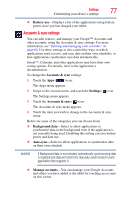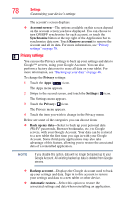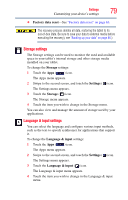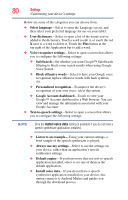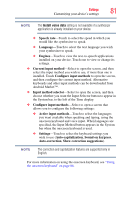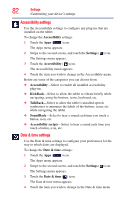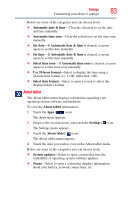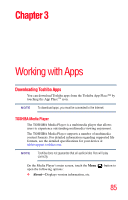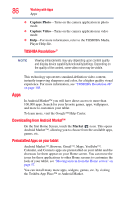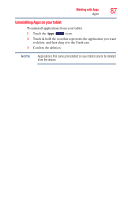Toshiba AT105-T1032 User Guide - Page 82
Accessibility settings, Date & time settings, Accessibility, Settings, KickBack, TalkBack, SoundBack
 |
View all Toshiba AT105-T1032 manuals
Add to My Manuals
Save this manual to your list of manuals |
Page 82 highlights
82 Settings Customizing your device's settings Accessibility settings Use the Accessibility settings to configure any plug-ins that are installed on the tablet. To change the Accessibility settings: 1 Touch the Apps ( ) icon. The Apps menu appears. 2 Swipe to the second screen, and touch the Settings ( ) icon. The Settings menu appears. 3 Touch the Accessibility ( ) icon. The Accessibility menu appears. 4 Touch the item you wish to change in the Accessibility menu. Below are some of the categories you can choose from: ❖ Accessibility-Select to enable all installed accessibility plug-ins. ❖ KickBack-Select to allow the tablet to vibrate briefly while navigating, using the buttons, icons, keyboard, etc. ❖ TalkBack-Select to allow the tablet's installed speech synthesizer to announce the labels of the buttons, icons, etc. while navigating the tablet. ❖ SoundBack-Select to hear a sound each time you touch a button, icon, etc. ❖ Accessibility scripts-Select to hear a sound each time you touch a button, icon, etc. Date & time settings Use the Date & time settings to configure your preferences for the way in which dates are displayed. To change the Date & time settings: 1 Touch the Apps ( ) icon. The Apps menu appears. 2 Swipe to the second screen, and touch the Settings ( ) icon. The Settings menu appears. 3 Touch the Date & time ( ) icon. The Date & time menu appears. 4 Touch the item you wish to change in the Date & time menu.