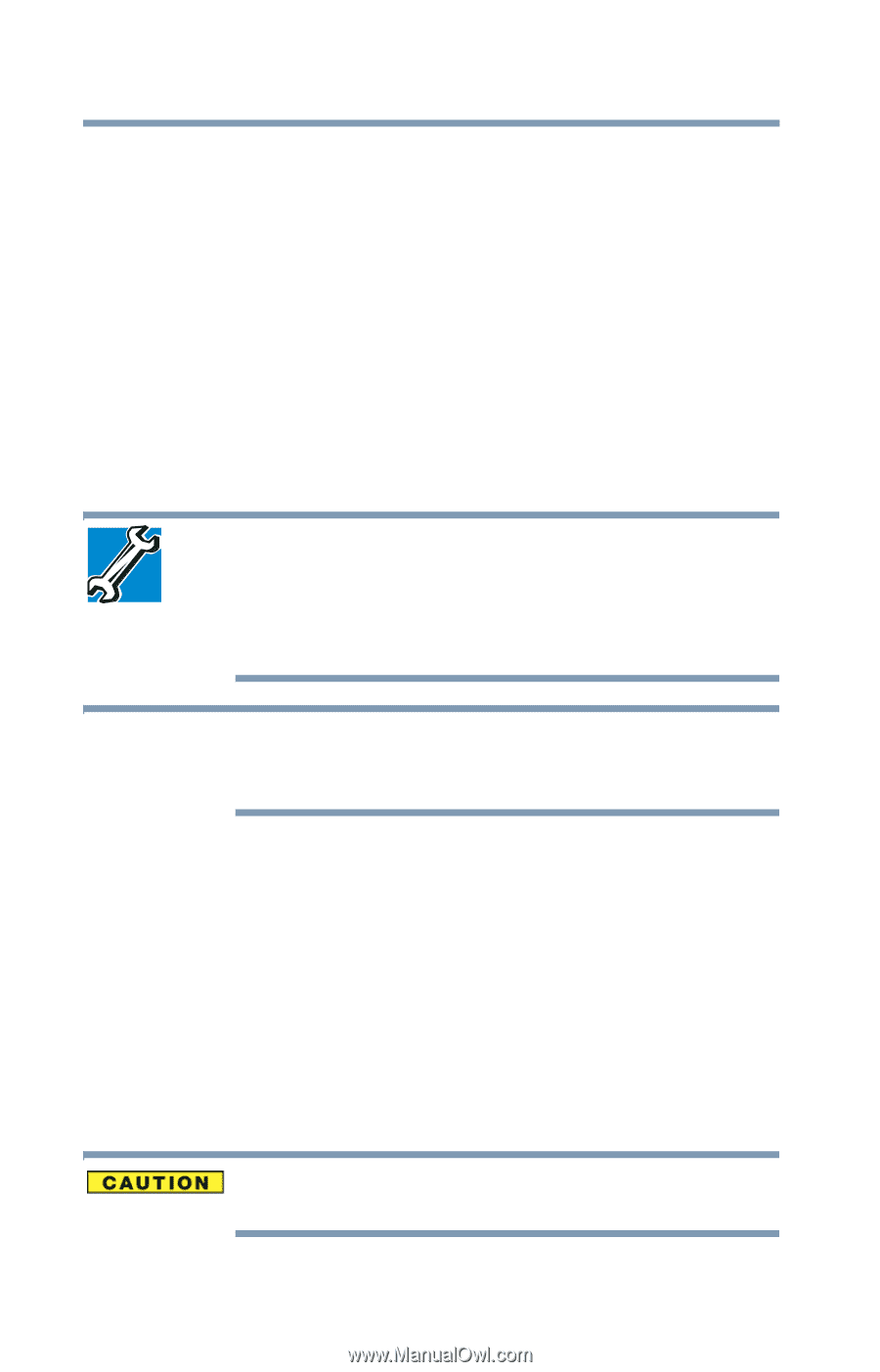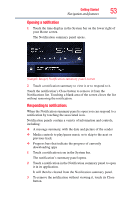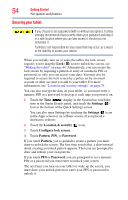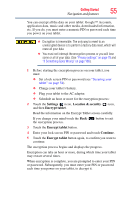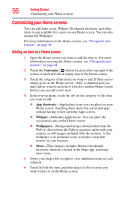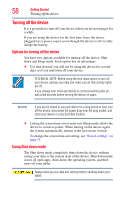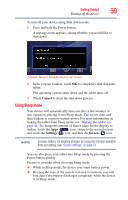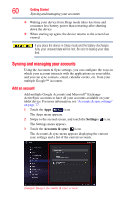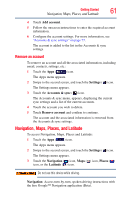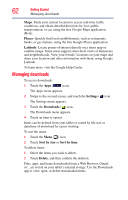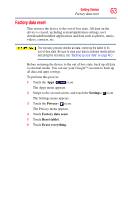Toshiba AT105-T1032 User Guide - Page 58
Turning off the device, Options for turning off the device, Using Shut down mode
 |
View all Toshiba AT105-T1032 manuals
Add to My Manuals
Save this manual to your list of manuals |
Page 58 highlights
58 Getting Started Turning off the device Turning off the device It is a good idea to turn off your device when you are not using it for a while. If you are using the device for the first time, leave the device plugged into a power source (even though the device is off) to fully charge the battery. Options for turning off the device You have two options available for turning off the device: Shut down and Sleep mode. Each option has its advantages. ❖ Use shut down if you will not be using the device for several days or if you must turn off your device. TECHNICAL NOTE: Before using the shut down option to turn off your device, backup your data and make sure all disk activity lights are off. If you change your mind and decide to continue working after all, wait a few seconds before turning the device on again. NOTE If you do not intend to use your device for a long period of time, turn off the device, disconnect the power plug from the plug socket, and store your device in a dry dust-free location. ❖ Letting the screen time-out or enter into Sleep mode allows the device to conserve power. When turning on the device again, the system automatically returns to the last screen viewed. To change the screen time-out setting, see "Screen settings" on page 73. Using Shut down mode The Shut down mode completely shuts down the device without saving your data or the current state of the device. Shut down mode closes all open apps, shuts down the operating system, and then turns off your tablet. Always back up your data and settings before shutting down your tablet.