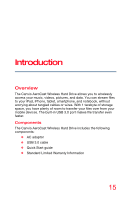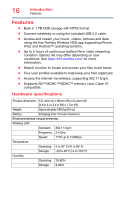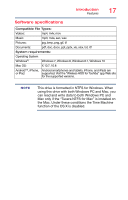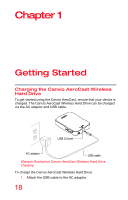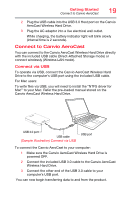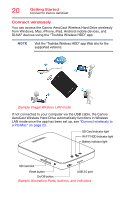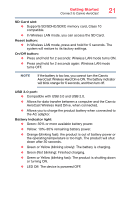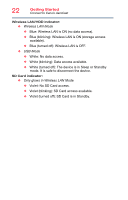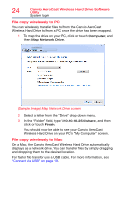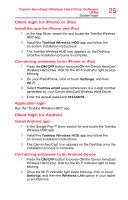Toshiba Canvio AeroCast Wireless HDD HDTU110AKWC1 Users Guide for Canvio AeroC - Page 20
Connect wirelessly
 |
View all Toshiba Canvio AeroCast Wireless HDD HDTU110AKWC1 manuals
Add to My Manuals
Save this manual to your list of manuals |
Page 20 highlights
20 Getting Started Connect to Canvio AeroCast Connect wirelessly You can access the Canvio AeroCast Wireless Hard Drive wirelessly from Windows, Mac, iPhone, iPad, Android mobile devices, and DLNA® devices using the "Toshiba Wireless HDD" app. NOTE Visit the "Toshiba Wireless HDD" app Web site for the supported versions. (Sample Image) Wireless LAN mode If not connected to your computer via the USB cable, the Canvio AeroCast Wireless Hard Drive automatically functions in Wireless LAN mode once the app has been set up, see "Connect wirelessly to a PC/Mac" on page 23. SD Card indicator light Wi-Fi®/HDD indicator light Battery indicator light SD Card slot Reset button USB 3.0 port On/Off button (Sample Illustration) Ports, buttons, and indicators