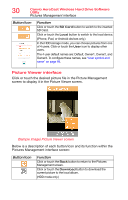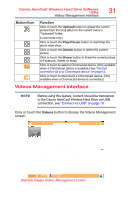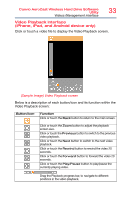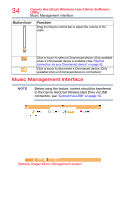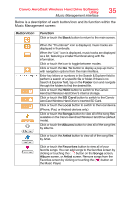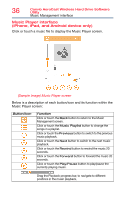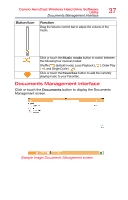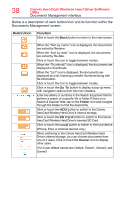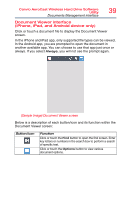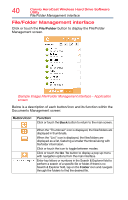Toshiba Canvio AeroCast Wireless HDD HDTU110AKWC1 Users Guide for Canvio AeroC - Page 35
Below is a description of each button/icon and its function within the, Music Management screen
 |
View all Toshiba Canvio AeroCast Wireless HDD HDTU110AKWC1 manuals
Add to My Manuals
Save this manual to your list of manuals |
Page 35 highlights
Canvio AeroCast Wireless Hard Drive Software Utility Music Management interface 35 Below is a description of each button/icon and its function within the Music Management screen: Button/Icon Function Click or touch the Back button to return to the main screen. When the "Thumbnail" icon is displayed, music tracks are displayed in thumbnails. When the "List" icon is displayed, music tracks are displayed as a list, featuring a smaller thumbnail along with file information. Click or touch the icon to toggle between modes. Click or touch the Go To button to display a pop-up menu with navigation options from the main interface. Enter key letters or numbers in the Search & Explorer field to perform a search of a specific file or folder. If there is no Search & Explorer field, tap on the Folder icon and navigate through the folders to find the desired file. Click or touch the HDD button to switch to the Canvio AeroCast Wireless Hard Drive's internal storage. Click or touch the SD Card button to switch to the Canvio AeroCast Wireless Hard Drive's inserted SD Card. Click or touch the Local button to switch to the local device. (iPhone, iPad, or Android devices only.) Click or touch the Songs button to view all of the song files available on the Canvio AeroCast Wireless Hard Drive (default mode). Click or touch the Albums button to view all of the song files by albums. Click or touch the Artist button to view all of the song files by Artist. Click or touch the Favorites button to view all of your favorite songs. You can add songs to the favorites screen by clicking or touching the ( ) button on the Songs screen, Album screen, or Artist screen. Remove songs from the Favorites screen by clicking or touching the ( ) button on the Music Player.