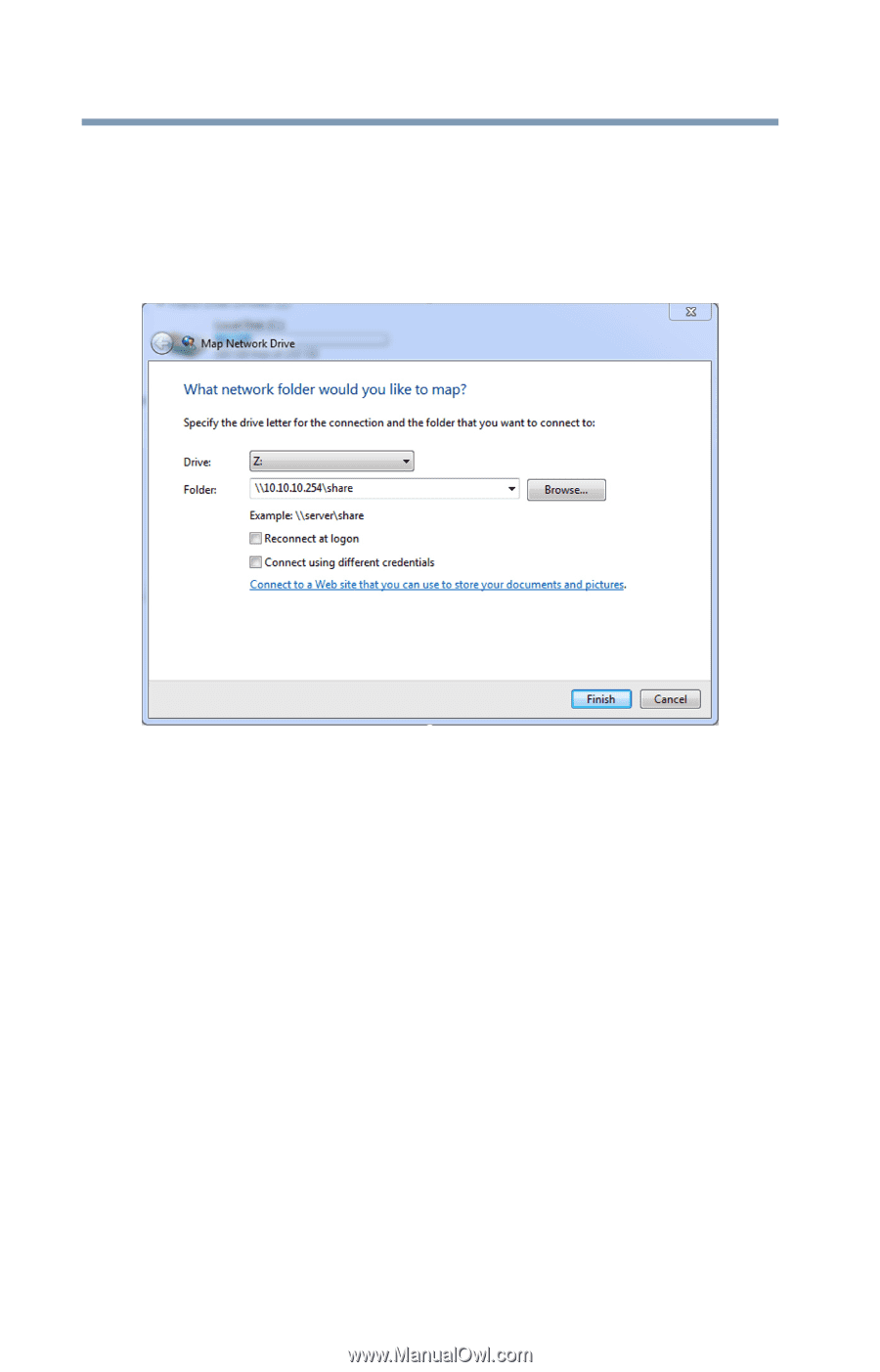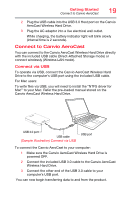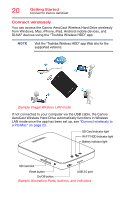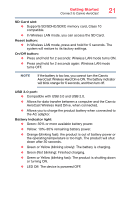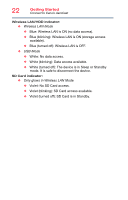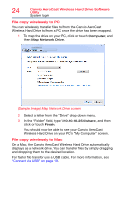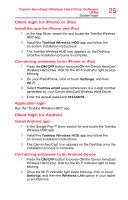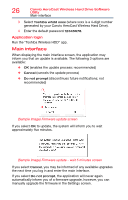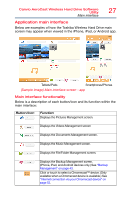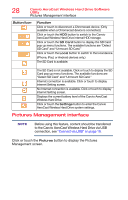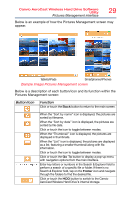Toshiba Canvio AeroCast Wireless HDD HDTU110AKWC1 Users Guide for Canvio AeroC - Page 24
On a Mac, the Canvio AeroCast Wireless Hard Drive automatically
 |
View all Toshiba Canvio AeroCast Wireless HDD HDTU110AKWC1 manuals
Add to My Manuals
Save this manual to your list of manuals |
Page 24 highlights
24 Canvio AeroCast Wireless Hard Drive Software Utility System login File copy wirelessly to PC You can wirelessly transfer files to/from the Canvio AeroCast Wireless Hard Drive to/from a PC once the drive has been mapped. 1 To map the drive on your PC, click or touch Computer, and then Map Network Drive. (Sample Image) Map Network Drive screen 2 Select a letter from the "Drive" drop down menu. 3 In the "Folder" field, type \\10.10.10.254\share, and then click or touch Finish. You should now be able to see your Canvio AeroCast Wireless Hard Drive on your PC's "My Computer" screen. File copy wirelessly to Mac On a Mac, the Canvio AeroCast Wireless Hard Drive automatically displays as a network drive. You can transfer files by simply dragging and dropping them to the desired location. For faster file transfer use a USB cable. For more information, see "Connect via USB" on page 19.