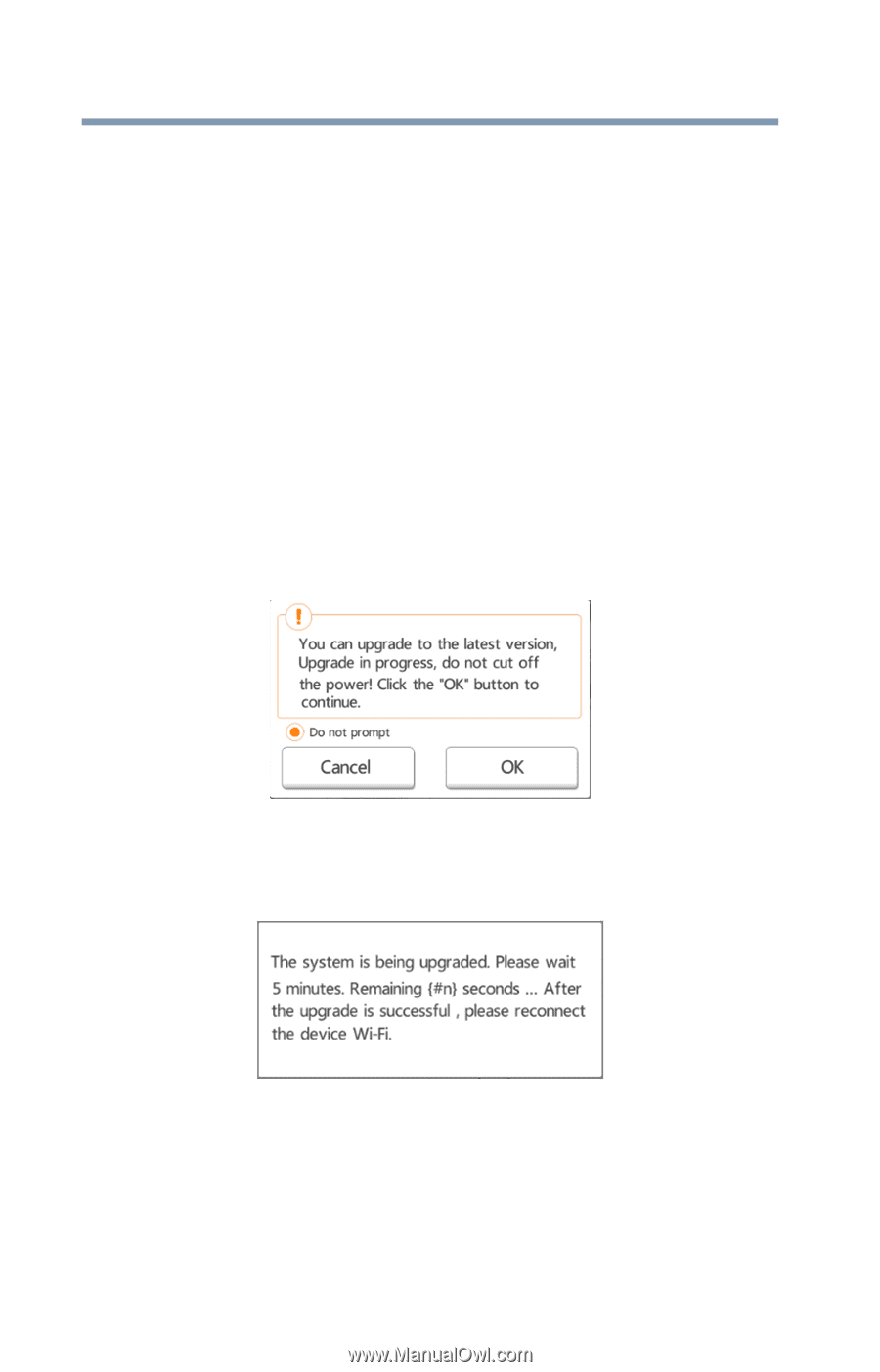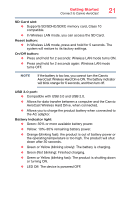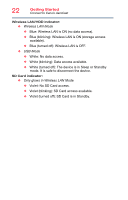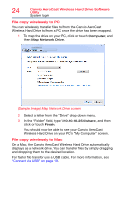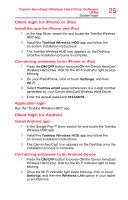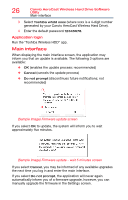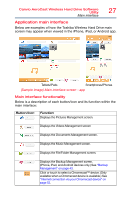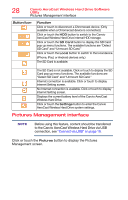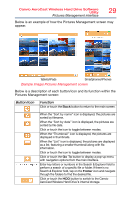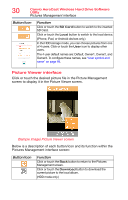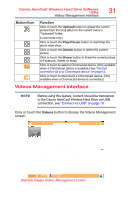Toshiba Canvio AeroCast Wireless HDD HDTU110AKWC1 Users Guide for Canvio AeroC - Page 26
Main interface
 |
View all Toshiba Canvio AeroCast Wireless HDD HDTU110AKWC1 manuals
Add to My Manuals
Save this manual to your list of manuals |
Page 26 highlights
26 Canvio AeroCast Wireless Hard Drive Software Utility Main interface 3 Select Toshiba whdd xxxx (where xxxx is a 4-digit number generated by your Canvio AeroCast Wireless Hard Drive). 4 Enter the default password 12345678. Application login Run the "Toshiba Wireless HDD" app. Main interface When displaying the main interface screen, the application may inform you that an update is available. The following 3 options are available: ❖ OK (enables the update process; recommended) ❖ Cancel (cancels the update process) ❖ Do not prompt (discontinues future notifications; not recommended) (Sample Image) Firmware update screen If you select OK to update, the system will inform you to wait approximately five minutes. (Sample Image) Firmware update - wait 5 minutes screen If you select Cancel, you may be informed of any available upgrades the next time you log in and enter the main interface. If you select Do not prompt, the application will never again automatically inform you of a firmware upgrade, however, you can manually upgrade the firmware in the Settings screen.