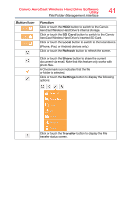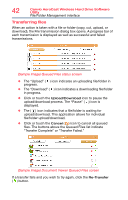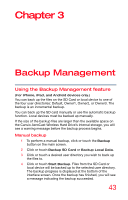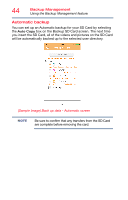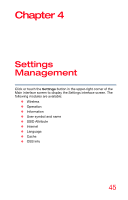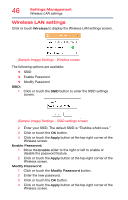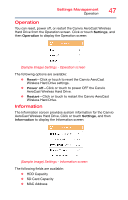Toshiba Canvio AeroCast Wireless HDD HDTU110AKWC1 Users Guide for Canvio AeroC - Page 46
Wireless LAN settings
 |
View all Toshiba Canvio AeroCast Wireless HDD HDTU110AKWC1 manuals
Add to My Manuals
Save this manual to your list of manuals |
Page 46 highlights
46 Settings Management Wireless LAN settings Wireless LAN settings Click or touch Wireless to display the Wireless LAN settings screen. (Sample Image) Settings - Wireless screen The following options are available: ❖ SSID ❖ Enable Password ❖ SSID: 1 Modify Password Click or touch the SSID button to enter the SSID settings screen. (Sample Image) Settings - SSID settings screen 2 Enter your SSID. The default SSID is "Toshiba whdd xxxx." 3 Click or touch the OK button. 4 Click or touch the Apply button at the top-right corner of the Wireless screen. Enable Password: 1 Move the Enable slider to the right or left to enable or disable the password feature. 2 Click or touch the Apply button at the top-right corner of the Wireless screen. Modify Password: 1 Click or touch the Modify Password button. 2 Enter the new password. 3 Click or touch the OK button. 4 Click or touch the Apply button at the top-right corner of the Wireless screen.