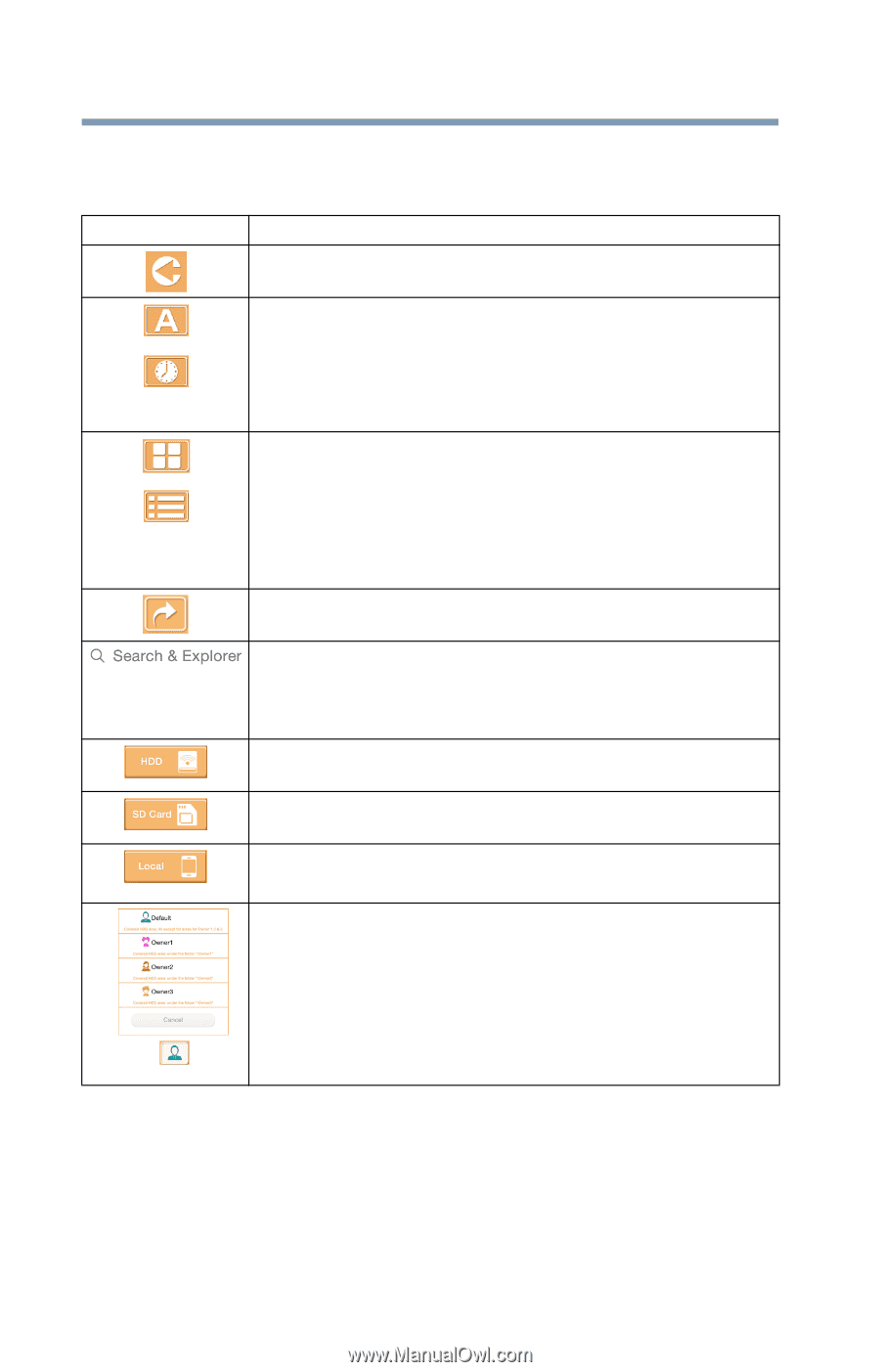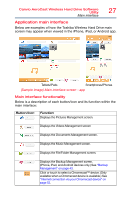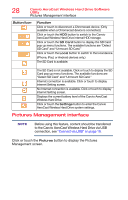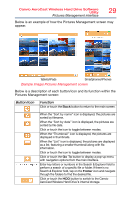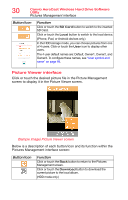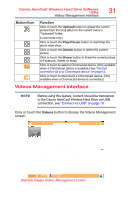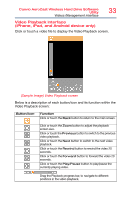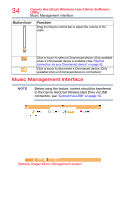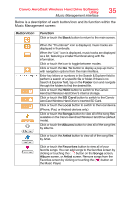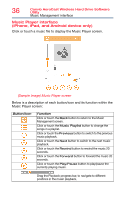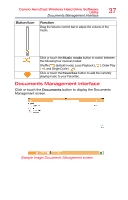Toshiba Canvio AeroCast Wireless HDD HDTU110AKWC1 Users Guide for Canvio AeroC - Page 32
Below is a description of each button/icon and its function within the, Videos Management screen
 |
View all Toshiba Canvio AeroCast Wireless HDD HDTU110AKWC1 manuals
Add to My Manuals
Save this manual to your list of manuals |
Page 32 highlights
32 Canvio AeroCast Wireless Hard Drive Software Utility Videos Management interface Below is a description of each button/icon and its function within the Videos Management screen: Button/Icon Function Click or touch the Back button to return to the main screen. When the "Sort by name" icon is displayed, the videos are sorted by filename. When the "Sort by date" icon is displayed, the videos are sorted by file date. Click or touch the icon to toggle between modes. When the "Thumbnail" icon is displayed, the videos are displayed in thumbnails. When the "List" icon is displayed, the videos are displayed as a list, featuring a smaller thumbnail along with file information. Click or touch the icon to toggle between modes. Click or touch the Go To button to display a pop-up menu with navigation options from the main interface. Enter key letters or numbers in the Search & Explorer field to perform a search of a specific file or folder. If there is no Search & Explorer field, tap on the Folder icon and navigate through the folders to find the desired file. Click or touch the HDD button to switch to the Canvio AeroCast Wireless Hard Drive's internal storage. Click or touch the SD Card button to switch to the Canvio AeroCast Wireless Hard Drive's inserted SD Card. Click or touch the Local button to switch to the local device. (iPhone, iPad, or Android devices only.) When switching to the Canvio AeroCast Wireless Hard Drive's internal storage, you can choose videos from one of 4 users. Click or touch the Owner icon to display other users. The 4 user default names are: Default, Owner1, Owner2, and Owner3