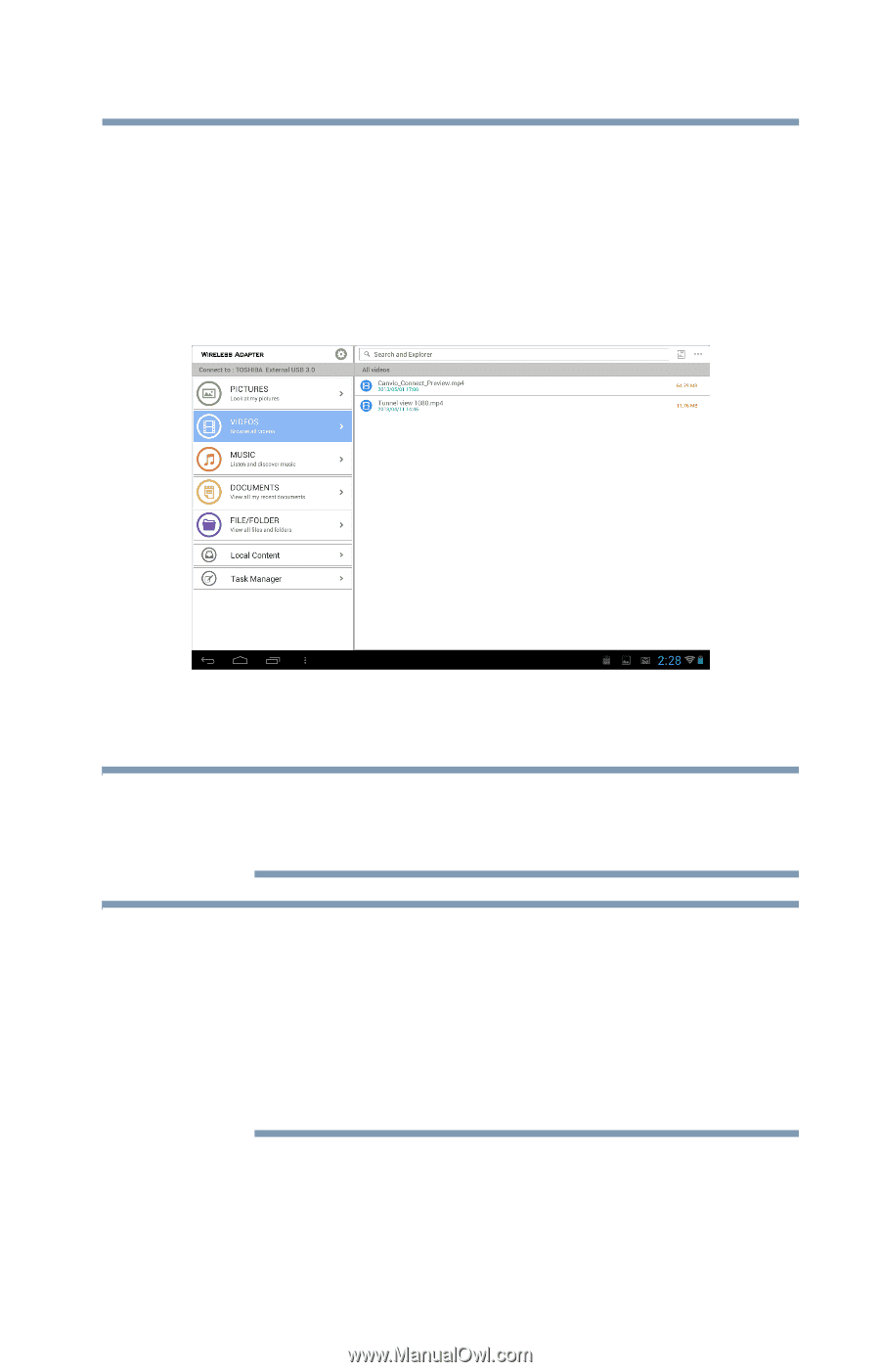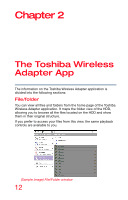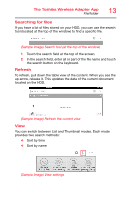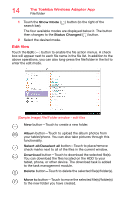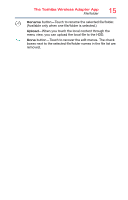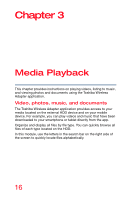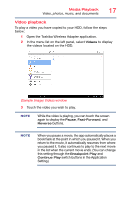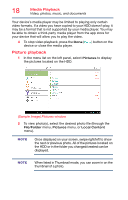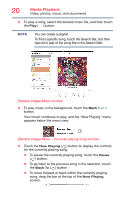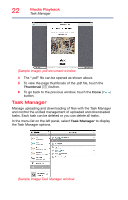Toshiba Canvio Wireless Adapter HDWW100XKWF1 User's Guide for Canvio Wireless - Page 17
Video playback, Open the Toshiba Wireless Adapter application.
 |
View all Toshiba Canvio Wireless Adapter HDWW100XKWF1 manuals
Add to My Manuals
Save this manual to your list of manuals |
Page 17 highlights
Media Playback Video, photos, music, and documents 17 Video playback To play a video you have copied to your HDD, follow the steps below: 1 Open the Toshiba Wireless Adapter application. 2 In the menu list on the left panel, select Videos to display the videos located on the HDD. (Sample Image) Videos window 3 Touch the video you wish to play. NOTE While the video is playing, you can touch the screen again to display the Pause, Fast-Forward, and Reverse buttons. NOTE When you pause a movie, the app automatically places a bookmark at the point in which you paused it. When you return to the movie, it automatically resumes from where you paused it. It also continues to play to the next movie in the list when the current movie ends. (You can change this setting through the Breakpoint Play and Continue Play switch buttons in the Application Setting.)