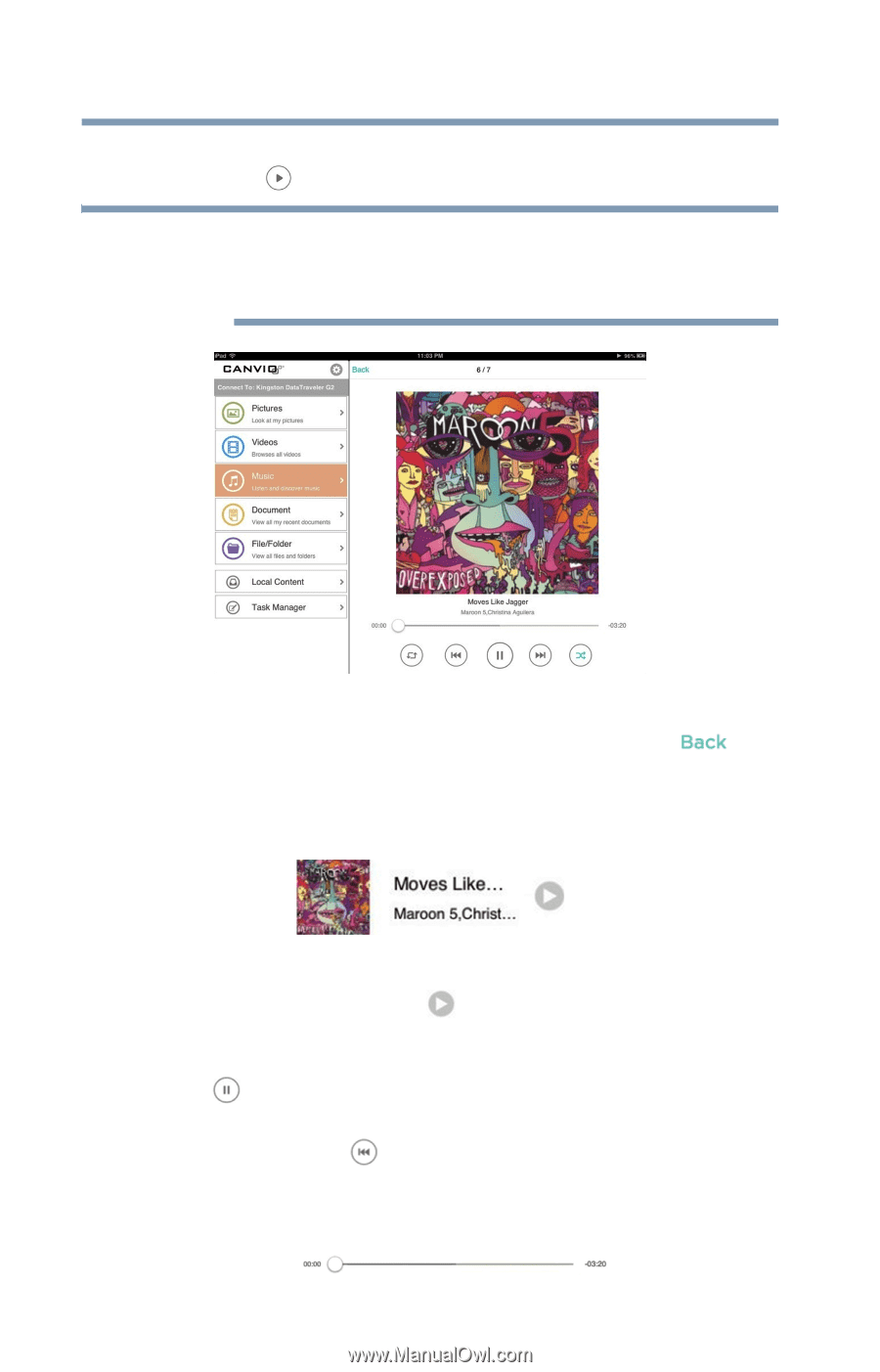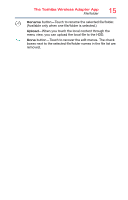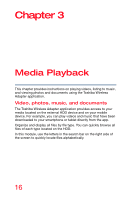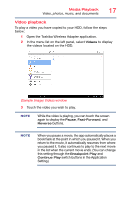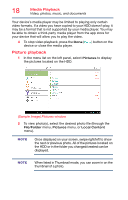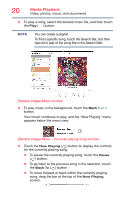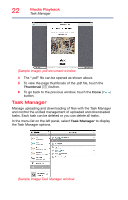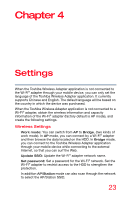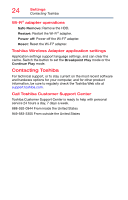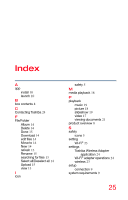Toshiba Canvio Wireless Adapter HDWW100XKWF1 User's Guide for Canvio Wireless - Page 20
Sample Image Music window, Sample Image Music - Currently playing song window, Video, photos, music
 |
View all Toshiba Canvio Wireless Adapter HDWW100XKWF1 manuals
Add to My Manuals
Save this manual to your list of manuals |
Page 20 highlights
20 Media Playback Video, photos, music, and documents 2 To play a song, select the desired music file, and then touch the Play ( ) button. NOTE You can create a playlist. To find a specific song, touch the Search Bar, and then type all or part of the song title in the Search field. (Sample Image) Music window 3 To play music in the background, touch the Back ( ) button. Your music continues to play, and the "Now Playing" menu appears below the menu view. (Sample Image) Music - Currently playing song window 4 Touch the Now Playing ( ) button to display the controls for the currently playing song. ❖ To pause the currently playing song, touch the Pause ( ) button. ❖ To go back to the previous song in the selection, touch the Back To ( ) button ❖ To move forward or back within the currently playing song, drag the bar at the top of the Now Playing screen.