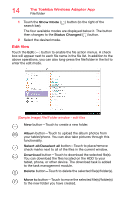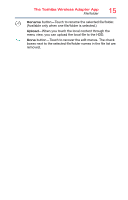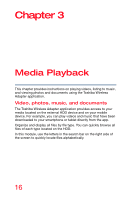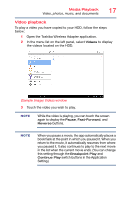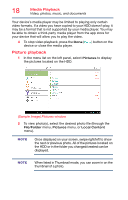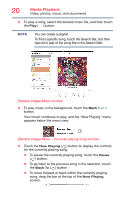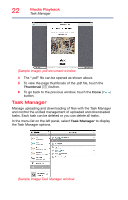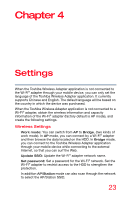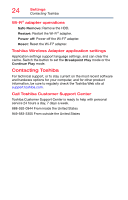Toshiba Canvio Wireless Adapter HDWW100XKWF1 User's Guide for Canvio Wireless - Page 19
To view a Slideshow, Music playback, Sample Image Slideshow Options window, Sample Image Music window
 |
View all Toshiba Canvio Wireless Adapter HDWW100XKWF1 manuals
Add to My Manuals
Save this manual to your list of manuals |
Page 19 highlights
Media Playback Video, photos, music, and documents 19 To view a Slideshow 1 To start a Slideshow, touch the Slideshow button while viewing a photo. The Slideshow Options window appears. (Sample Image) Slideshow Options window 2 In the Slideshow Options window, select the desired the play interval time before you begin the Slideshow. NOTE Shuffle effects may be observed when moving from one picture to another. Music playback (Sample Image) Music window 1 In the menu list on the left panel, select Music to display the music files located on the HDD.
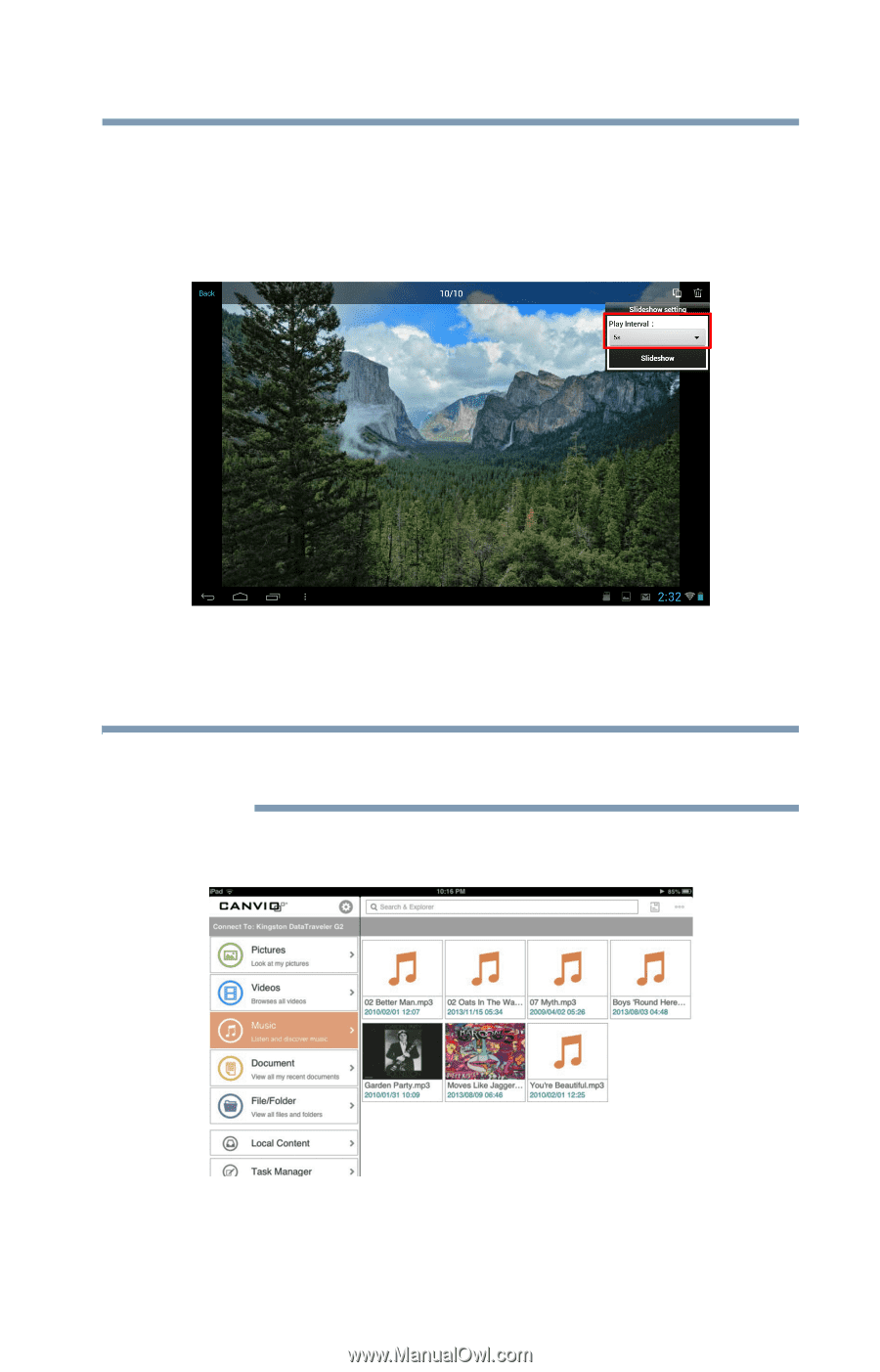
19
Media Playback
Video, photos, music, and documents
To view a Slideshow
1
To start a Slideshow, touch the
Slideshow
button while
viewing a photo.
The Slideshow Options window appears.
(Sample Image) Slideshow Options window
2
In the Slideshow Options window, select the desired the play
interval time before you begin the Slideshow.
Shuffle effects may be observed when moving from one
picture to another.
Music playback
(Sample Image) Music window
1
In the menu list on the left panel, select
Music
to display the
music files located on the HDD.
NOTE