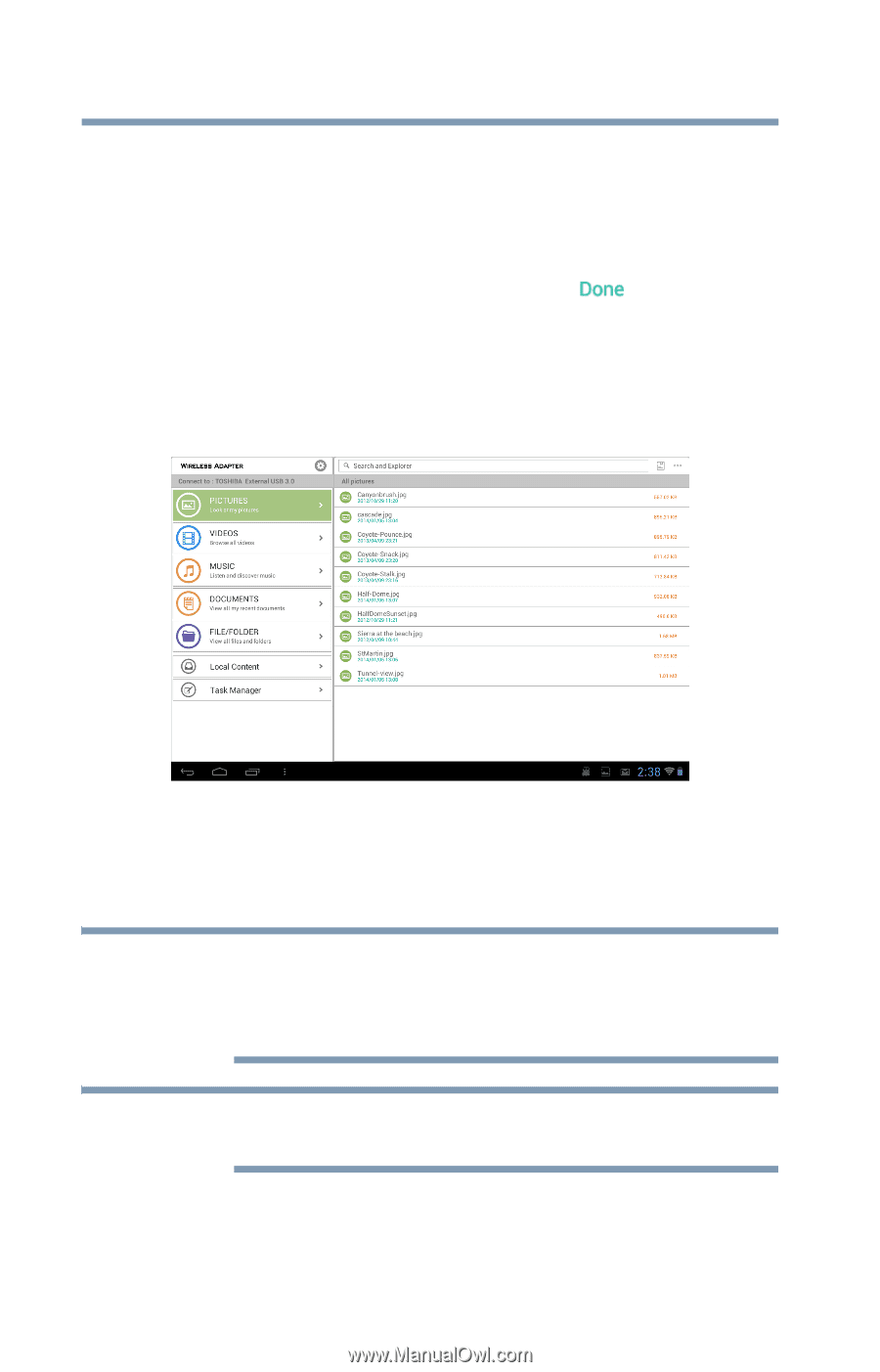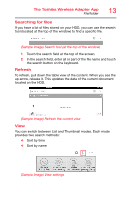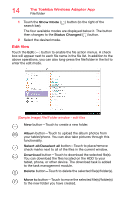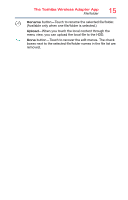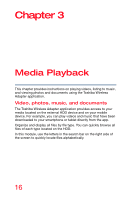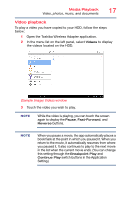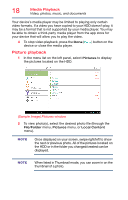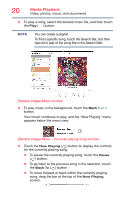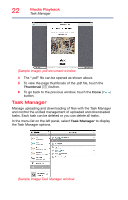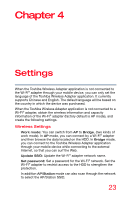Toshiba Canvio Wireless Adapter HDWW100XKWF1 User's Guide for Canvio Wireless - Page 18
Picture playback, Sample Image Pictures window
 |
View all Toshiba Canvio Wireless Adapter HDWW100XKWF1 manuals
Add to My Manuals
Save this manual to your list of manuals |
Page 18 highlights
18 Media Playback Video, photos, music, and documents Your device's media player may be limited to playing only certain video formats. If a video you have copied to your HDD doesn't play, it may be a format that is not supported by your media player. You may be able to obtain a third-party media player from the app store for your device that will allow you to play the video. 4 To stop video playback, press the Done ( device or close the media player. ) button on the Picture playback 1 In the menu list on the left panel, select Pictures to display the pictures located on the HDD. (Sample Image) Pictures window 2 To view photo(s), select the desired photo file (through the File/Folder menu, Pictures menu, or Local Content menu). NOTE Once displayed on your screen, swipe right/left to show the next or previous photo. All of the pictures located on the HDD or in the folder you changed/created can be displayed. NOTE When listed in Thumbnail mode, you can zoom in on the thumbnail of a photo.