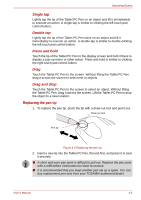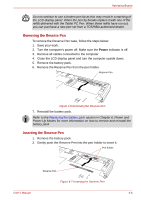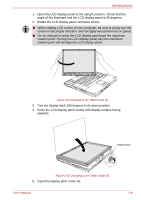Toshiba M7 PTM71C-GH10TE Users Manual Canada; English - Page 105
Accelerometer Utilities and TOSHIBA Rotation Utility
 |
View all Toshiba M7 PTM71C-GH10TE manuals
Add to My Manuals
Save this manual to your list of manuals |
Page 105 highlights
Operating Basics ■ Execute the following applications on Primary landscape: ■ 3D game software ■ 3D screen saver ■ Playback of a motion picture as would be the case using DVD-Video playback on the computer connected to an external DVD-ROM Drive. ■ The screen cannot automatically rotate in the following cases. You should first quit the running application and then rotate the screen: ■ Running of an application that changes the screen resolution dynamically, such as a game that is running in full-screen mode. ■ DOS prompt in full-screen mode. ■ Running of 3D screen saver. ■ Do not play 3D game software or replay DVD-Video in a display mode other than Primary landscape. An abnormality will appear on the Windows screen display when you replay a DVD-Video in a mode other than Primary landscape because DVD playback software can boot only in the Primary landscape mode. ■ An abnormality will appear on the Windows screen display when you change from Tablet Mode to Laptop Mode while a 3D screen saver is running. In this case, press any key while in Laptop Mode to deactivate the 3D screen saver. Method 1: Changing the screen orientation using TOSHIBA Accelerometer Utilities and TOSHIBA Rotation Utility When the TOSHIBA Accelerometer Utilities and TOSHIBA Rotation Utility are running, changes in the orientation of the top and bottom of the screen is automatically recognized by pressing ESC/Rotation button for more than a second. Method 2: Changing the screen orientation using Cross Function Button 1. Press the Cross Function Button for more than one second. The TOSHIBA Tablet Menu will appear. 2. Select the Internal Monitor icon in Toshiba Shortcut using the Cross Function Button and then press then Cross Function Button. 3. Select the rotation angle using Cross Function Button and then press the Cross Function Button. User's Manual 4-10