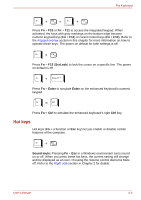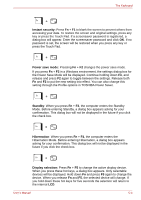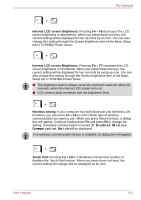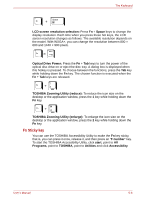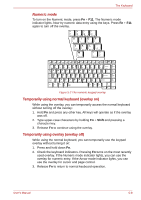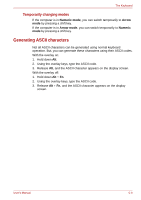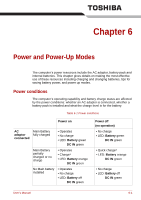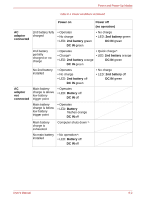Toshiba M7 PTM71C-GH10TE Users Manual Canada; English - Page 148
Temporarily using normal keyboard overlay on, Temporarily using overlay overlay off, Numeric mode
 |
View all Toshiba M7 PTM71C-GH10TE manuals
Add to My Manuals
Save this manual to your list of manuals |
Page 148 highlights
The Keyboard Numeric mode To turn on the Numeric mode, press Fn + F11. The Numeric mode indicator lights. Now try numeric data entry using the keys. Press Fn + F11 again to turn off the overlay. Figure 5-2 The numeric keypad overlay Temporarily using normal keyboard (overlay on) While using the overlay, you can temporarily access the normal keyboard without turning off the overlay: 1. Hold Fn and press any other key. All keys will operate as if the overlay was off. 2. Type upper-case characters by holding Fn + Shift and pressing a character key. 3. Release Fn to continue using the overlay. Temporarily using overlay (overlay off) While using the normal keyboard, you can temporarily use the keypad overlay without turning it on: 1. Press and hold down Fn. 2. Check the keyboard indicators. Pressing Fn turns on the most recently used overlay. If the Numeric mode indicator lights, you can use the overlay for numeric entry. If the Arrow mode indicator lights, you can use the overlay for cursor and page control. 3. Release Fn to return to normal keyboard operation. User's Manual 5-8