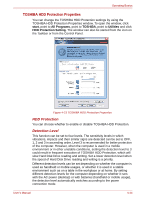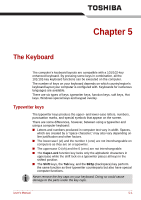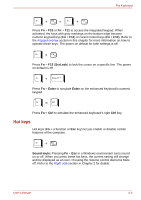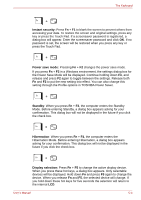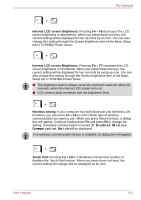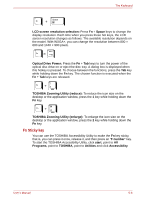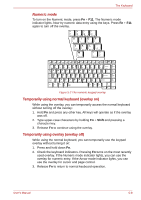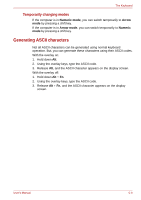Toshiba M7 PTM71C-GH10TE Users Manual Canada; English - Page 144
Instant security, Power save mode, Standby, Hibernation, Display selection, the computer enters
 |
View all Toshiba M7 PTM71C-GH10TE manuals
Add to My Manuals
Save this manual to your list of manuals |
Page 144 highlights
The Keyboard Instant security: Press Fn + F1 to blank the screen to prevent others from accessing your data. To restore the screen and original settings, press any key or press the Touch Pad. If a screensaver password is registered, a dialog box will appear. Enter the screensaver password and click OK. If no password is set, the screen will be restored when you press any key or press the Touch Pad. Power save mode: Pressing Fn + F2 changes the power save mode. If you press Fn + F2 in a Windows environment, the settings dialog box for the Power Save Mode will be displayed. Continue holding down Fn, and release and press F2 again to toggle between the settings. Release both Fn and F2 to put the new setting into effect. You can also change this setting through the Profile options in TOSHIBA Power Saver. Standby: When you press Fn + F3, the computer enters the Standby Mode. Before entering Standby, a dialog box appears asking for your confirmation. This dialog box will not be displayed in the future if you click the check box. Hibernation: When you press Fn + F4, the computer enters the Hibernation Mode. Before entering Hibernation, a dialog box appears asking for your confirmation. This dialog box will not be displayed in the future if you click the check box. Display selection: Press Fn + F5 to change the active display device. When you press these hot keys, a dialog box appears. Only selectable devices will be displayed. Hold down Fn and press F5 again to change the device. When you release Fn and F5, the selected device will change. If you hold down these hot keys for five seconds the selection will return to the internal LCD. User's Manual 5-4