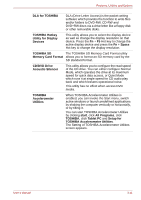Toshiba M7 PTM71C-GH10TE Users Manual Canada; English - Page 63
TOSHIBA Power Saver, Optical Drive Power
 |
View all Toshiba M7 PTM71C-GH10TE manuals
Add to My Manuals
Save this manual to your list of manuals |
Page 63 highlights
Features, Utilities and Options Battery save mode This feature lets you save battery power. You can specify the Power Save Mode in the Profile item in TOSHIBA Power Saver. Panel power on/off This feature turns power to the computer off when the computer's LCD display panel is closed and turns it back on when the computer's LCD display panel is opened. You can specify the setting in the When I close the lid item of the Setup Actions tab in TOSHIBA Power Saver. Low battery automatic hibernation When battery power is exhausted to the point that computer operation cannot be continued, the system automatically enters Hibernation and shuts down. You can specify the setting in the Setup Actions tab in TOSHIBA Power Saver. Heat dispersal To protect from overheating, the CPU has an internal temperature sensor. If the computer's internal temperature rises to a certain level, the cooling fan is turned on or the processing speed is lowered. Use the Cooling Method item of the Basic Setup tab in TOSHIBA Power Saver. Optical Drive Power Use this to turn the power of the optical disc drive on or off. Clicking on the Optical Drive Power icon in the taskbar will turn the power to the optical disc drive on or off. If the Optical Drive Power is set to off, the disc tray will not open even if the eject button is pushed - in this instance the power to the drive can be turned on by again clicking the Optical Drive Power icon. TOSHIBA HDD Protection Using the acceleration sensor built in the computer, the TOSHIBA HDD Protection function detects vibrations and shocks, and automatically moves the hard disk drive's read/write head to a safe position to reduce the risk of damage that could be caused by head-to-disk contact. Refer to the Using the Hard Disk Drive (HDD) Protection section in Chapter 4, Operating Basics, for details. The TOSHIBA HDD Protection function does not guarantee that the hard disk drive will not be damaged. User's Manual 3-7