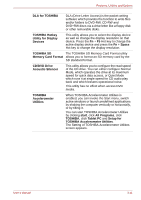Toshiba M7 PTM71C-GH10TE Users Manual Canada; English - Page 68
Optional devices, Cards/memory, Power devices
 |
View all Toshiba M7 PTM71C-GH10TE manuals
Add to My Manuals
Save this manual to your list of manuals |
Page 68 highlights
Features, Utilities and Options TOSHIBA Tablet Access Code Logon Utility TOSHIBA Rotation Utility If a Windows password has been set, you can logon to the operating system by entering a handwriting signature into the dialog box using the Tablet PC Pen when prompted. This utility controls the screen orientation setting for both PC mode and Tablet mode. You can set four types of orientation setting: ■ Primary landscape ■ Primary portrait ■ Secondary landscape ■ Secondary portrait The default setting of PC mode is Primary Landscape while that for Tablet mode is Primary Portrait. To start TOSHIBA Rotation Utility, Click start, click All Programs, click TOSHIBA, click Tablet PC and Rotation Utility. Optional devices Optional devices can expand the computer's capabilities and its versatility. This section describes connection or installation of the following devices. Cards/memory ■ PC card ■ Bridge media slot ■ SD card (SD memory card, SDIO card) ■ Memory Stick/Memory Stick Pro ■ xD picture card ■ MultiMediaCard ■ Memory expansion Power devices ■ Battery Pack ■ Universal AC Adaptor ■ Slice Expansion Battery ■ Battery Charger User's Manual 3-12