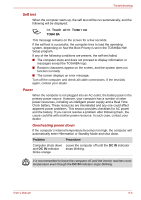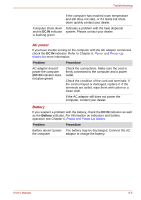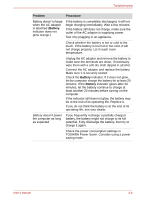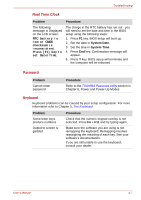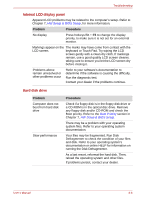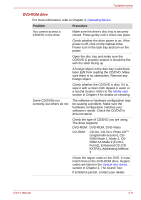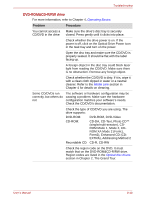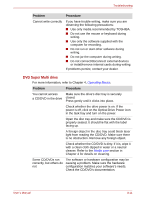Toshiba M7 PTM71C-GH10TE Users Manual Canada; English - Page 187
DVD-ROM drive
 |
View all Toshiba M7 PTM71C-GH10TE manuals
Add to My Manuals
Save this manual to your list of manuals |
Page 187 highlights
Troubleshooting DVD-ROM drive For more information, refer to Chapter 4, Operating Basics. Problem Procedure You cannot access a CD/DVD in the drive Make sure the drive's disc tray is securely closed. Press gently until it clicks into place. Check whether the drive power is on. If the power is off, click on the Optical Drive Power icon in the task tray and turn on the power. Open the disc tray and make sure the CD/DVD is properly seated. It should lie flat with the label facing up. A foreign object in the disc tray could block laser light from reading the CD/DVD. Make sure there is no obstruction. Remove any foreign object. Check whether the CD/DVD is dirty. If it is, wipe it with a clean cloth dipped in water or a neutral cleaner. Refer to the Media care section in Chapter 4 for details on cleaning. Some CD/DVDs run correctly, but others do not The software or hardware configuration may be causing a problem. Make sure the hardware configuration matches your software's needs. Check the CD/DVD's documentation. Check the type of CD/DVD you are using. The drive supports: DVD-ROM: DVD-ROM, DVD-Video CD-ROM: CD-DA, CD-Text, Photo CDTM (single/multi-session), CDROM Mode 1, Mode 2, CDROM XA Mode 2 (Form1, Form2), Enhanced CD (CDEXTRA), Addressing Method 2 Check the region code on the DVD. It must match that on the DVD-ROM drive. Region codes are listed in the Optical disc drives section in Chapter 2, The Grand Tour. If problems persist, contact your dealer. User's Manual 8-9