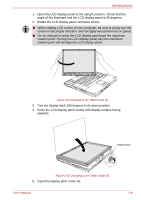Toshiba M7 PTM71C-GH10TE Users Manual Canada; English - Page 108
How to Swipe the Finger, While lightly touching the sensor, swipe the finger towards you when
 |
View all Toshiba M7 PTM71C-GH10TE manuals
Add to My Manuals
Save this manual to your list of manuals |
Page 108 highlights
Operating Basics How to Swipe the Finger Using the following steps when swiping fingers for fingerprint registration or authentication will help to minimize authentication failures: Align the first joint of the finger to the center of the sensor. Lightly touch the sensor and swipe finger levelly towards you when in portrait mode, and sideways when in either landscape mode or Laptop mode. While lightly touching the sensor, swipe the finger towards you when in portrait mode, and sideways when in either landscape mode or Laptop mode until the sensor surface becomes visible. The following illustrations show the recommended way to swipe your finger over the fingerprint sensor. Figure 4-14 Swipe the finger ■ Avoid swiping with the finger stiff or pressed-on too hard Fingerprint reading may fail if the center of the fingerprint is not touching on the sensor, or when finger is swiped while pressing hard. Make sure that the center of the fingerprint is touching the sensor before swiping. ■ Always confirm the center of the fingerprint whirl so that it is swiped along the centerline of the sensor. ■ When fingerprint reading is not successful There is a possibility of authentication failures if the finger is swiped too quickly or too slowly. Follow the onscreen instructions to adjust the speed of the swipe. User's Manual 4-13