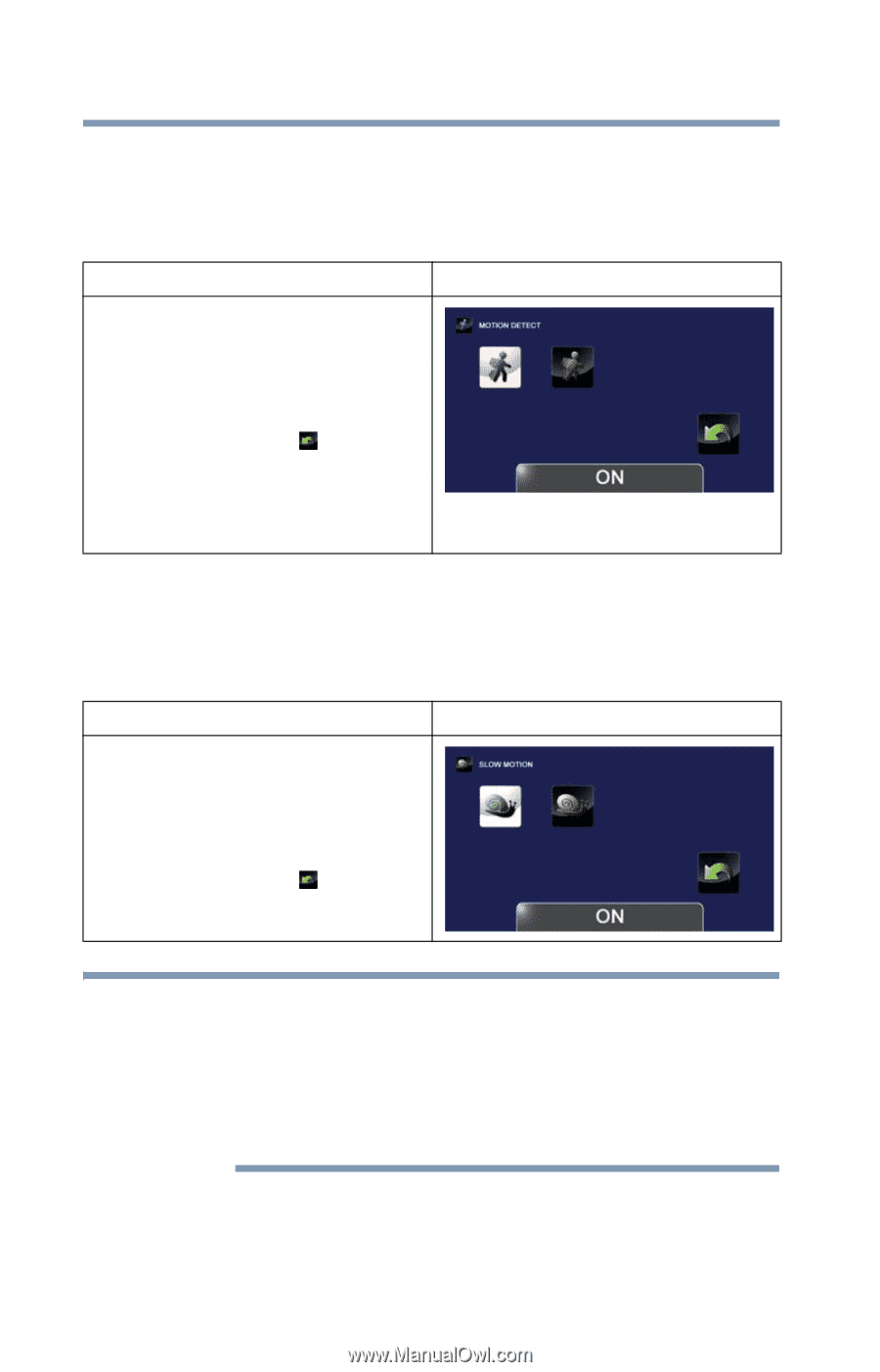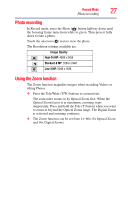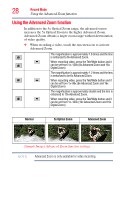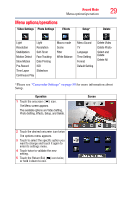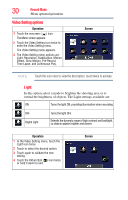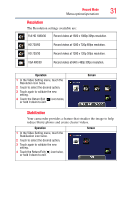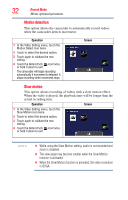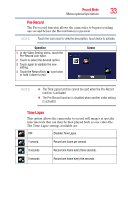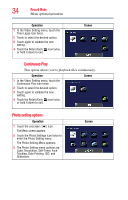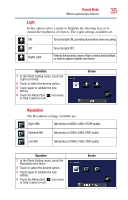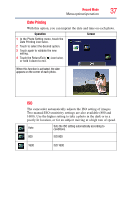Toshiba P100 User Guide - Page 32
Motion detection, Slow motion
 |
View all Toshiba P100 manuals
Add to My Manuals
Save this manual to your list of manuals |
Page 32 highlights
32 Record Mode Menu options/operations Motion detection This option allows the camcorder to automatically record videos when the camcorder detects movement. Operation 1 In the Video Setting menu, touch the Motion Detect icon twice. 2 Touch to select the desired option. 3 Touch again to validate the new setting. 4 Touch the Return/Exit ( ) icon twice, or hold it down to exit. The camcorder will begin recording automatically if movement is detected. It stops recording when movement stops. Screen Slow motion This option allows recording of videos with a slow motion effect. When the video is played, the playback time will be longer than the actual recording time. Operation Screen 1 In the Video Setting menu, touch the Slow Motion icon twice. 2 Touch to select the desired option. 3 Touch again to validate the new setting. 4 Touch the Return/Exit ( ) icon twice, or hold it down to exit. NOTE ❖ While using the Slow Motion setting, audio is not recorded and zoom is disabled. ❖ The view angle may become smaller when the Slow Motion function is activated. ❖ When the Slow Motion function is activated, the video resolution is QVGA.