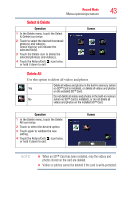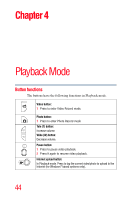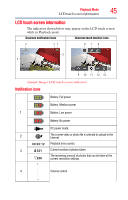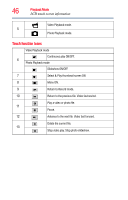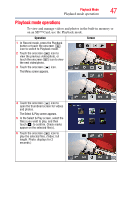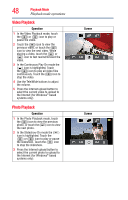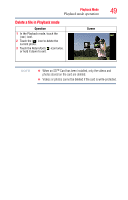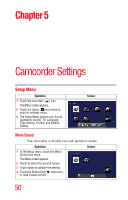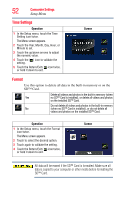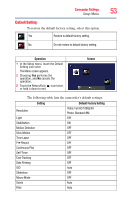Toshiba P100 User Guide - Page 48
Video Playback, Photo Playback
 |
View all Toshiba P100 manuals
Add to My Manuals
Save this manual to your list of manuals |
Page 48 highlights
48 Playback Mode Playback mode operations Video Playback Operation 1 In the Video Playback mode, touch the ( ) or ( ) icon to play or pause the video. 2 Touch the ( ) icon to view the previous video, or touch the ( ) icon to view the next video. While playing a video, touch the ( ) or ( ) icon to fast rewind/forward the video. 3 In the Continuous Play On mode the ( ) icon is highlighted. Touch the ( ) icon to play all video files continuously. Touch the ( ) icon to stop the video. 4 Use the Tele/Wide buttons to adjust the volume. 5 Press the Internet upload button to select the current video to upload to the Internet (for Windows® based systems only). Photo Playback Operation 1 In the Photo Playback mode, touch the ( ) icon to view the previous photo, or touch the ( ) icon to view the next photo. 2 In the Slideshow On mode the ( ) icon is highlighted. Touch the ( ) or ( ) icon to play or pause the slideshow. Touch the ( ) icon to stop the slideshow. 3 Press the Internet upload button to select the current photo to upload to the Internet (for Windows® based systems only). Screen Screen