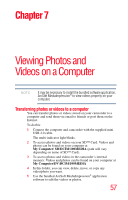Toshiba P100 User Guide - Page 62
Webcam mode, implement live video conference meetings and multimedia
 |
View all Toshiba P100 manuals
Add to My Manuals
Save this manual to your list of manuals |
Page 62 highlights
62 Uploading Video and Photo Files to the Internet Webcam mode Webcam mode Connect the camcorder to your computer, using the supplied USB 2.0 cable. Press the Playback button to switch to the Webcam mode. The Multi-indicator light glows blue. In this mode, you can implement live video conference meetings and multimedia communications. (Sample Illustration) Connecting the camcorder to a computer

62
Uploading Video and Photo Files to the Internet
Webcam mode
Webcam mode
Connect the camcorder to your computer, using the supplied USB
2.0 cable. Press the Playback button to switch to the Webcam mode.
The Multi-indicator light glows blue. In this mode, you can
implement live video conference meetings and multimedia
communications.
(Sample Illustration) Connecting the camcorder to a computer