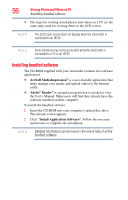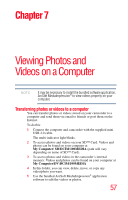Toshiba P100 User Guide - Page 60
To upload video/photo files selected manually to a Web site
 |
View all Toshiba P100 manuals
Add to My Manuals
Save this manual to your list of manuals |
Page 60 highlights
60 Uploading Video and Photo Files to the Internet CAMILEO® Uploader NOTE Some social media Web sites may not be accessible in certain regions. 5 Press the Internet ( ) button on the camcorder again. The files marked with the ( ) icon and framed in blue are uploaded to the Web site automatically. (You may be asked to fill in your account information and check Remember password on the Settings screen before uploading). ❖ Click CANCEL to stop uploading. (Sample Image) CAMILEO® Uploader screen - Cancel To upload video/photo files selected manually to a Web site 1 Follow steps 2 and 3 in "CAMILEO® Uploader" on page 58. 2 Choose the Web site you wish to upload to. 3 Click on the Videos or Photos tab to view the Videos/Photos thumbnail page, using the scroll bar to change pages. 4 Click on the files you wish to upload to the Internet. The selected Video/Photo file(s) appear in a blue frame.