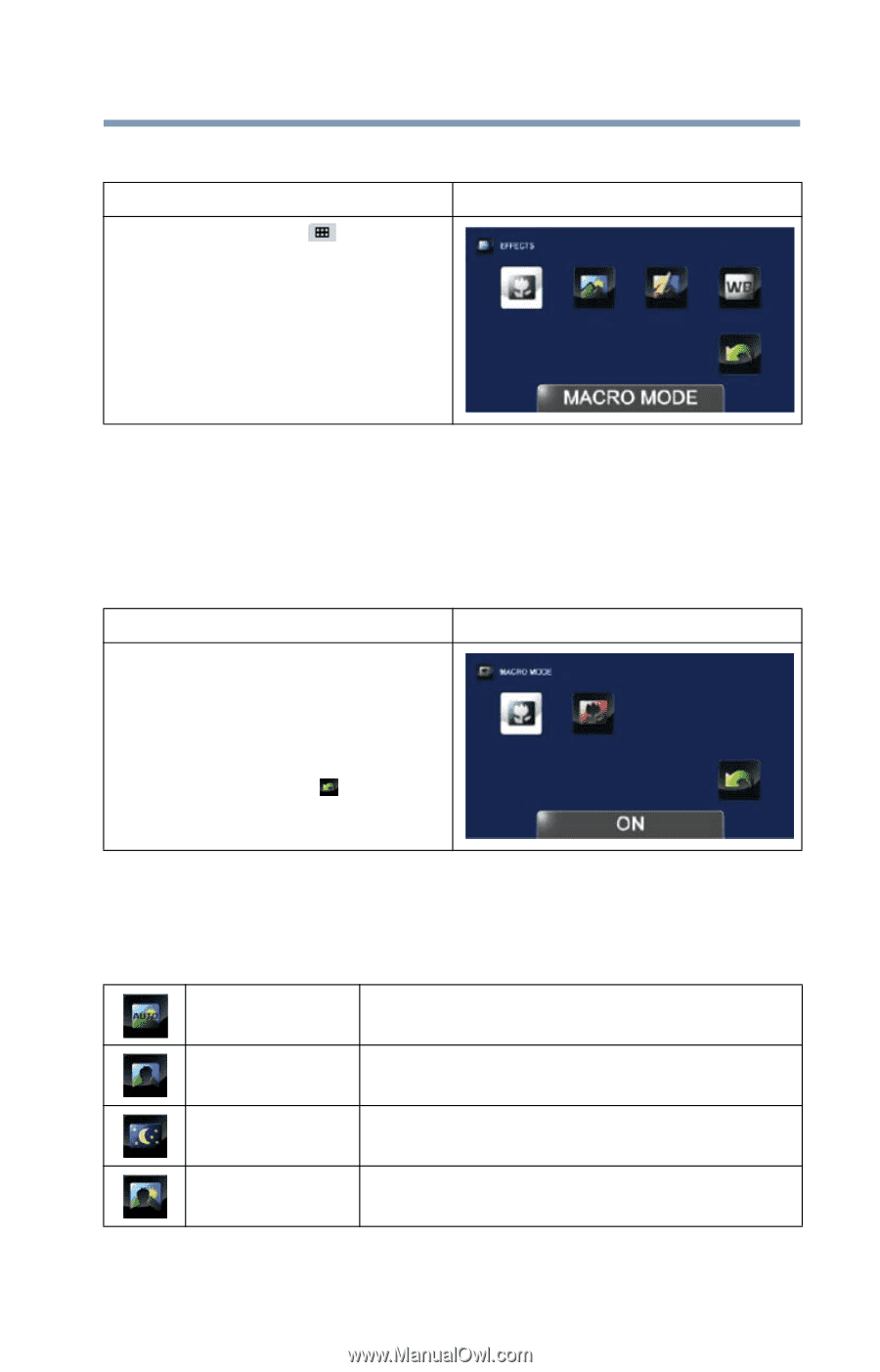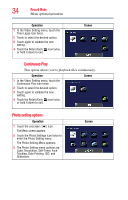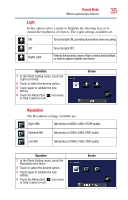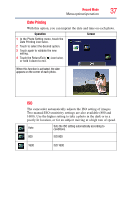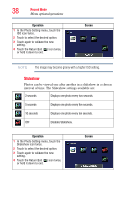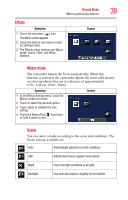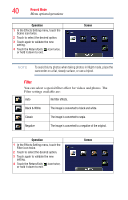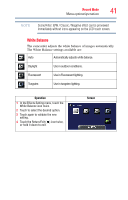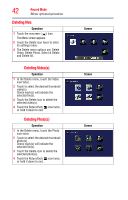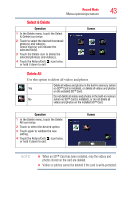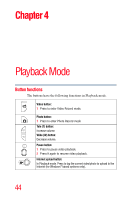Toshiba P100 User Guide - Page 39
Effects
 |
View all Toshiba P100 manuals
Add to My Manuals
Save this manual to your list of manuals |
Page 39 highlights
Record Mode Menu options/operations Effects Operation 1 Touch the onscreen ( ) icon. The Menu screen appears. 2 Touch the Effects icon twice to enter its settings menu. 3 The Effects menu options are: Macro mode, Scene, Filter, and White Balance. Screen 39 Macro mode The camcorder adjusts the focus automatically. When this function is activated, the camcorder adjusts the focus with priority on close-up objects that are at a distance of approximately 0.39 - 3.94 ins. (0.99 - 10cm). Operation 1 In the Effects Setting menu, touch the Macro mode icon twice. 2 Touch to select the desired option. 3 Touch again to validate the new setting. 4 Touch the Return/Exit ( ) icon twice, or hold it down to exit. Screen Scene You can select a mode according to the scene and conditions. The Scene settings available are: Auto Automatically adjusts to current conditions. Skin Adjusts skin tones to appear more natural. Night Use in low light conditions or at night. Backlight Use when the subject is brightly lit from behind.