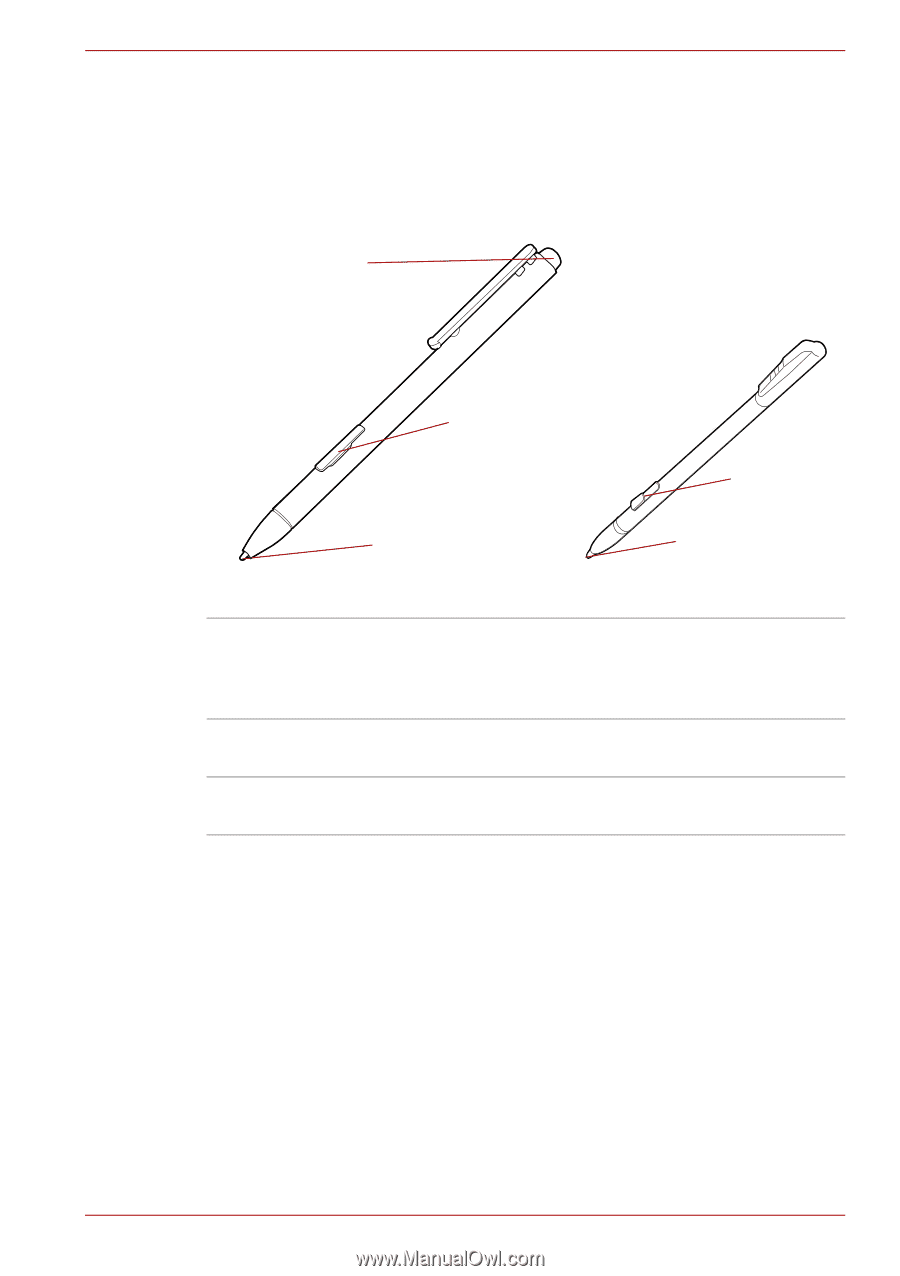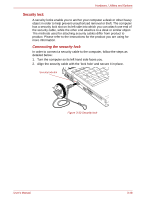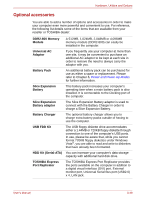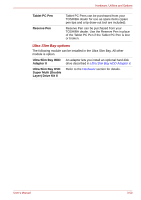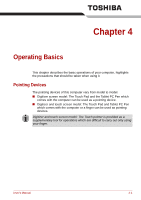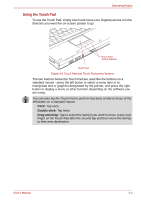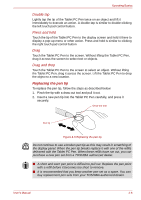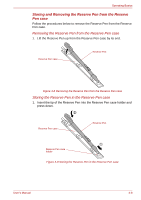Toshiba Portege M750 PPM75C-0S704R Users Manual Canada; English - Page 108
Using the Tablet PC Pen and Reserve Pen, Reserve Pen.
 |
View all Toshiba Portege M750 PPM75C-0S704R manuals
Add to My Manuals
Save this manual to your list of manuals |
Page 108 highlights
Operating Basics Using the Tablet PC Pen and Reserve Pen You can use the Tablet PC Pen to execute actions and enter data. Hold the Tablet PC Pen in a natural position and tap, press or trace on the screen lightly. Some computers in the series are equipped with a Tablet PC Pen and a Reserve Pen. Eraser button Pen button Pen button Pen point Pen point Figure 4-2 The Tablet PC Pen (the left) and Reserve Pen (the right) Eraser button Pen button Pen point You can use this button as an eraser when using a graphics software application. Text based software application enable you to select and delete characters with a one-touch action. Provides the same function as clicking the right Touch Pad control button. Provides the same function as clicking the left Touch Pad control button. User's Manual 4-3