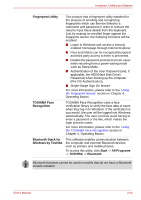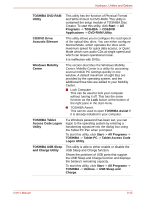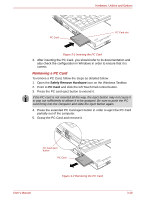Toshiba Portege M750 PPM75C-0S704R Users Manual Canada; English - Page 73
Removing a PC Card, Safely Remove Hardware, PC Card
 |
View all Toshiba Portege M750 PPM75C-0S704R manuals
Add to My Manuals
Save this manual to your list of manuals |
Page 73 highlights
Hardware, Utilities and Options PC Card PC Card slot Figure 3-1 Inserting the PC Card 3. After inserting the PC Card, you should refer to its documentation and also check the configuration in Windows in order to ensure that it is correct. Removing a PC Card To remove a PC Card, follow the steps as detailed below: 1. Open the Safely Remove Hardware icon on the Windows Taskbar. 2. Point to PC Card and click the left Touch Pad control button. 3. Press the PC card eject button to extend it. If the PC card is not inserted all the way, the eject button may not cause it to pop out sufficiently to allows it to be grasped. Be sure to push the PC card firmly into the computer and slide the eject button again. 4. Press the extended PC Card eject button in order to eject the PC Card partially out of the computer. 5. Grasp the PC Card and remove it. PC Card eject button PC Card User's Manual Figure 3-2 Removing the PC Card 3-18