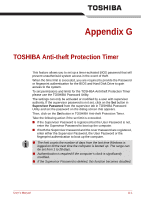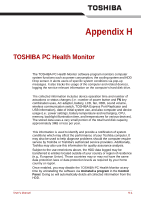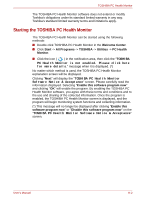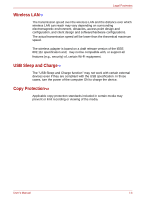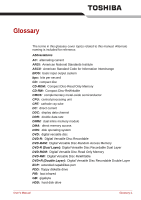Toshiba Portege M750 PPM75C-0S704R Users Manual Canada; English - Page 254
Slide the Cooling module cover back into place on the computer
 |
View all Toshiba Portege M750 PPM75C-0S704R manuals
Add to My Manuals
Save this manual to your list of manuals |
Page 254 highlights
4. Lift the Fan hood up and out. TOSHIBA PC Health Monitor Fan hood Figure H-2 Removing the Fan hood 5. Clean the Cooling module using a vacuum cleaner or other cleaning tool. Do not use a ball pen, cotton swap or similar to remove dust. If these touch the inside of the computer, it could be damaged or become clogged, leading to further problems. 6. Put the Fan hood back into the computer. 7. Slide the Cooling module cover back into place on the computer to reattach. 8. Secure the Cooling module cover with one screw. 9. Install the battery pack (refer to the Replacing the battery pack section in Chapter 6, Power and Power-Up Modes, if required). 10. Turn your computer over. User's Manual H-5

User’s Manual
H-5
TOSHIBA PC Health Monitor
4.
Lift the Fan hood up and out.
Figure H-2 Removing the Fan hood
5.
Clean the Cooling module using a vacuum cleaner or other cleaning
tool.
6.
Put the Fan hood back into the computer.
7.
Slide the Cooling module cover back into place on the computer to
reattach.
8.
Secure the Cooling module cover with one screw.
9.
Install the battery pack (refer to the
Replacing the battery pack
section
in Chapter 6, Power and Power-Up Modes, if required).
10. Turn your computer over.
Fan hood
Do not use a ball pen, cotton swap or similar to remove dust. If these touch
the inside of the computer, it could be damaged or become clogged,
leading to further problems.