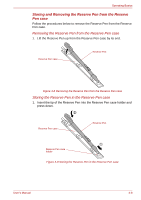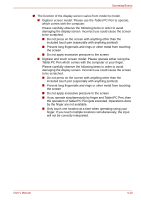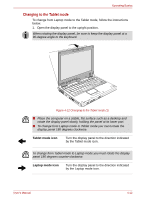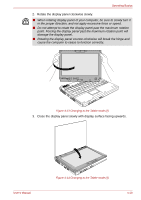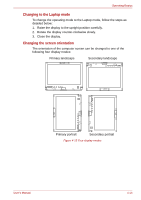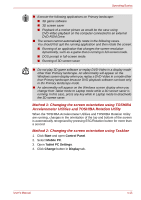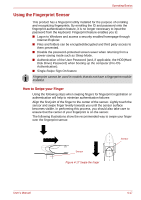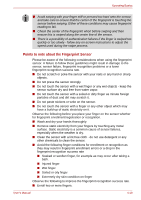Toshiba Portege M750 PPM75C-0S704R Users Manual Canada; English - Page 118
Rotate the display panel clockwise slowly.
 |
View all Toshiba Portege M750 PPM75C-0S704R manuals
Add to My Manuals
Save this manual to your list of manuals |
Page 118 highlights
Operating Basics 2. Rotate the display panel clockwise slowly. ■ When rotating display panel of your computer, be sure to slowly turn it in the proper direction, and not apply excessive force or speed. ■ Do not attempt to rotate the display panel past the maximum rotation point. Forcing the display panel past the maximum rotation point will damage the display panel. ■ Rotating the display panel counter-clockwise will break the hinge and cause the computer to cease to function correctly. Figure 4-13 Changing to the Tablet mode (2) 3. Close the display panel slowly with display surface facing upwards. User's Manual Figure 4-14 Changing to the Tablet mode (3) 4-13

User’s Manual
4-13
Operating Basics
2.
Rotate the display panel clockwise slowly.
Figure 4-13 Changing to the Tablet mode (2)
3.
Close the display panel slowly with display surface facing upwards.
Figure 4-14 Changing to the Tablet mode (3)
■
When rotating display panel of your computer, be sure to slowly turn it
in the proper direction, and not apply excessive force or speed.
■
Do not attempt to rotate the display panel past the maximum rotation
point. Forcing the display panel past the maximum rotation point will
damage the display panel.
■
Rotating the display panel counter-clockwise will break the hinge and
cause the computer to cease to function correctly.