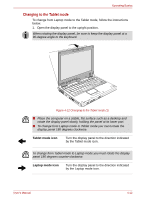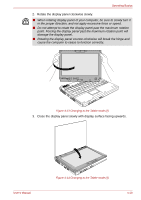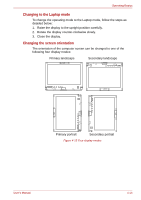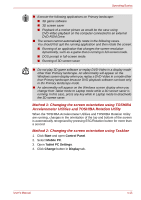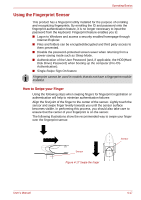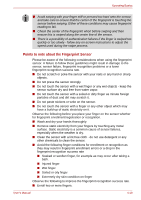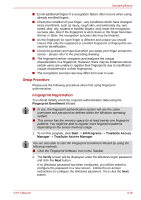Toshiba Portege M750 PPM75C-0S704R Users Manual Canada; English - Page 121
Using Accelerometer Utilities, Start, All Programs, TOSHIBA, Tablet PC, Rotation, Utility
 |
View all Toshiba Portege M750 PPM75C-0S704R manuals
Add to My Manuals
Save this manual to your list of manuals |
Page 121 highlights
Operating Basics 5. Select a screen orientation from the Orientation pull down menu and change the screen. You can set the orientation of the desktop screen just after rotating the display from Start -> All Programs -> TOSHIBA -> Tablet PC -> Rotation Utility. Using Accelerometer Utilities When you shake the computer: ■ Do not shake the computer too strongly as this may cause the computer to be dropped or hit those people or items around you. ■ Avoid using the computer in crowded places (e.g. in commuter trains or in busy streets). This may cause injury to children or adults, or damage to the computer. When the TOSHIBA HDD protection function is turned on and the Tilt function (function to start applications, etc. by waving the computer vertically or horizontally) is used, the TOSHIBA HDD protection message may be displayed on the screen. Turn off the TOSHIBA HDD protection function in order to stop such messages from displaying. It is safer if you hold the computer with both hands horizontally as shown in the below example. User's Manual The computer is shaken horizontally. The computer is shaken perpendicularly. Figure 4-16 Shake the computer 4-16