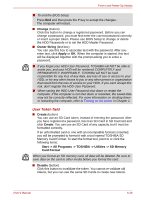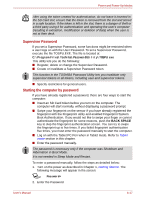Toshiba Portege M750 PPM75C-0S704R Users Manual Canada; English - Page 187
Connecting and disconnecting the Slice Expansion Battery, Installing the battery pack
 |
View all Toshiba Portege M750 PPM75C-0S704R manuals
Add to My Manuals
Save this manual to your list of manuals |
Page 187 highlights
Power and Power-Up Modes Installing the battery pack To install a battery pack, follow the steps as detailed below: Do not touch the battery release latch while holding the computer or the battery pack might fall out due to the unintentional release of the battery release latch and cause injuries. 1. Insert the battery pack as far as it will go into the computer (1). 2. Ensure that the battery pack is securely in place and the battery lock (2) is in its ( ) position. Battery pack Battery lock Figure 6-3 Securing the battery pack 3. Turn your computer over. Connecting and disconnecting the Slice Expansion Battery This battery pack increases your computer's operating time when a main battery pack is also installed. This section explains how to connect and disconnect the Slice Expansion Battery, and begins with the removal process which is detailed through the following steps. Connecting the Slice Expansion Battery To connect the Slice Expansion Battery to the computer, follow the steps as detailed below: When handling Slice Expansion Battery, be careful not to short circuit the terminals. Also do not drop, hit or otherwise apply impact; do not scratch or break the casing and do not twist or bend the latches of it. 1. Be sure the computer's power is off and all cables are disconnected. 2. Close the display panel and turn the computer upside down. Always make sure the display panel is closed in Laptop mode before turning the computer upside down. User's Manual 6-12