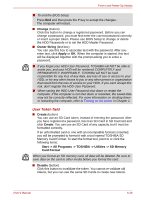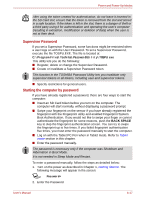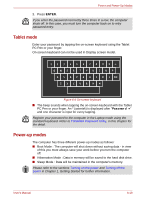Toshiba Portege M750 PPM75C-0S704R Users Manual Canada; English - Page 188
Disconnecting the Slice Expansion Battery
 |
View all Toshiba Portege M750 PPM75C-0S704R manuals
Add to My Manuals
Save this manual to your list of manuals |
Page 188 highlights
Power and Power-Up Modes 3. Remove the protective cap from the Slice Expansion Battery. 4. Open latches on the Slice Expansion Battery and fit a tab on the battery into the docking port on the underside of the computer. Latches Tab Tab Tab Docking port Figure 6-4 Seating the Slice Expansion Battery 5. Close the latches to secure the Slice Expansion Battery to the computer. Latches Figure 6-5 Securing the latches Disconnecting the Slice Expansion Battery To disconnect the Slice Expansion Battery from the computer, follow the steps as detailed below: 1. Save your work. 2. Turn the computer's power off. Make sure the Power indicator is off. 3. Remove all cables connected to the computer. 4. Close the display panel and turn the computer upside down. Always make sure the display panel is closed in Laptop mode before turning the computer upside down. User's Manual 6-13