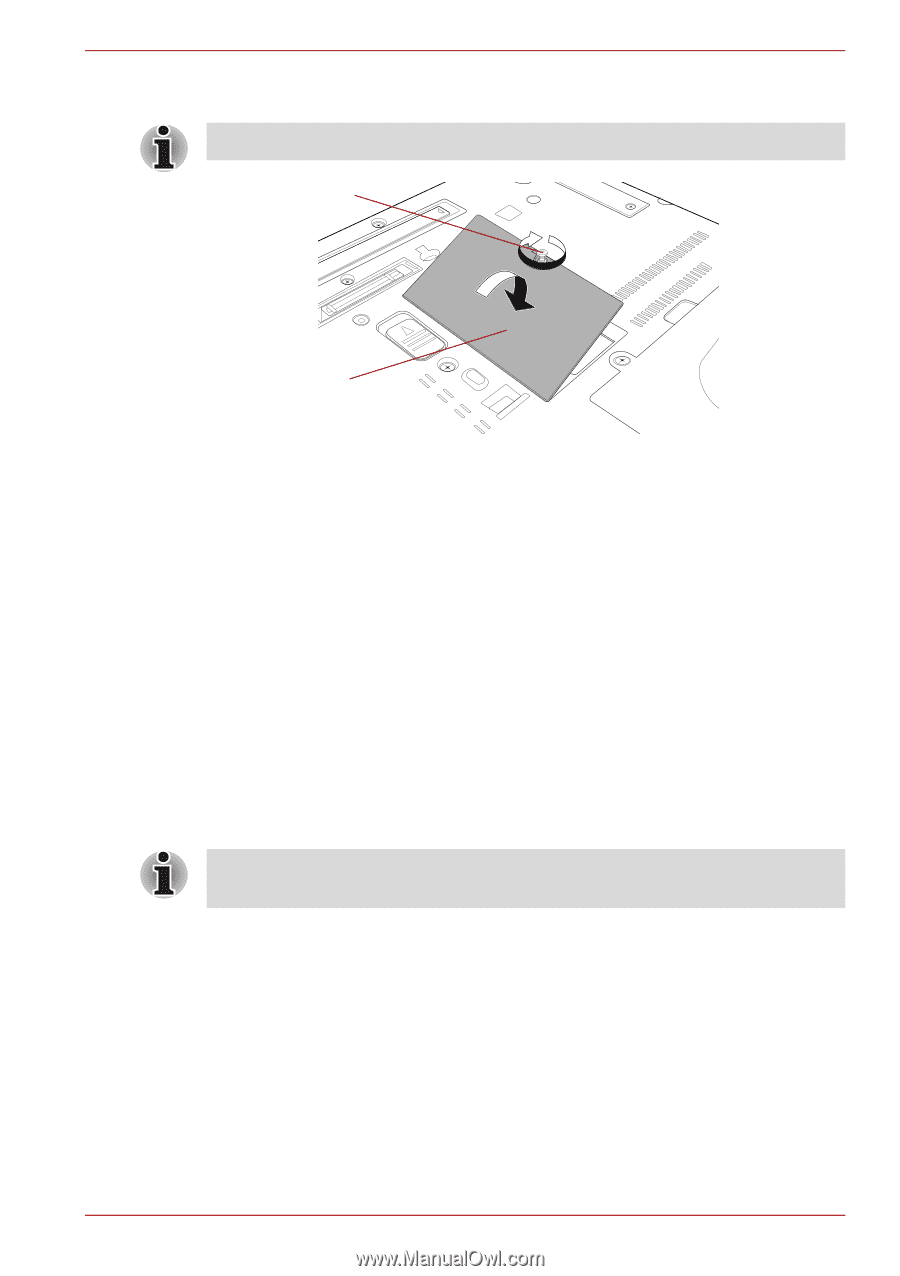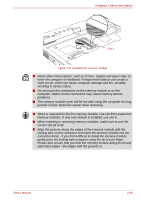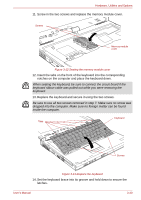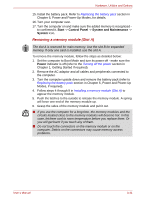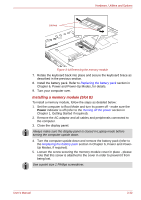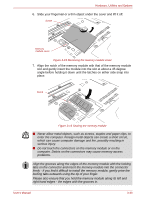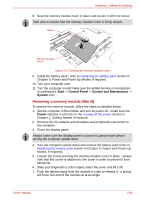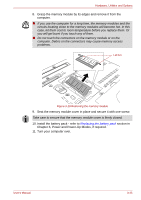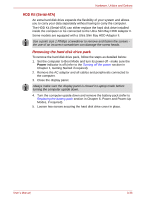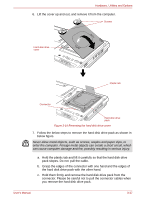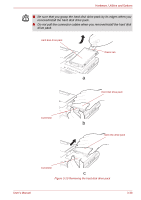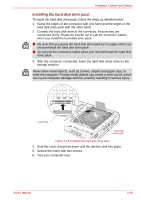Toshiba Portege M750 PPM75C-0S704R Users Manual Canada; English - Page 89
Removing a memory module Slot B
 |
View all Toshiba Portege M750 PPM75C-0S704R manuals
Add to My Manuals
Save this manual to your list of manuals |
Page 89 highlights
Hardware, Utilities and Options 8. Seat the memory module cover in place and secure it with one screw. Take care to ensure that the memory module cover is firmly closed. Screw Memory module cover Figure 3-17 Seating the memory module cover 9. Install the battery pack - refer to Replacing the battery pack section in Chapter 6, Power and Power-Up Modes, if required. 10. Turn your computer over. 11. Turn the computer on and make sure the added memory is recognized - to confirmed it, Start -> Control Panel -> System and Maintenance -> System icon. Removing a memory module (Slot B) To remove the memory module, follow the steps as detailed below: 1. Set the computer to Boot Mode and turn its power off - make sure the Power indicator is off (refer to the Turning off the power section in Chapter 1, Getting Started if required). 2. Remove the AC adaptor and all cables and peripherals connected to the computer. 3. Close the display panel. Always make sure the display panel is closed in Laptop mode before turning the computer upside down. 4. Turn the computer upside down and remove the battery pack (refer to Replacing the battery pack section in Chapter 6, Power and Power-Up Modes, if required). 5. Loosen the screw securing the memory module cover in place - please note that this screw is attached to the cover in order to prevent it from being lost. 6. Slide your fingernail or a thin object under the cover and lift it off. 7. Push the latches away from the module in order to release it - a spring will force one end of the module up at an angle. User's Manual 3-34