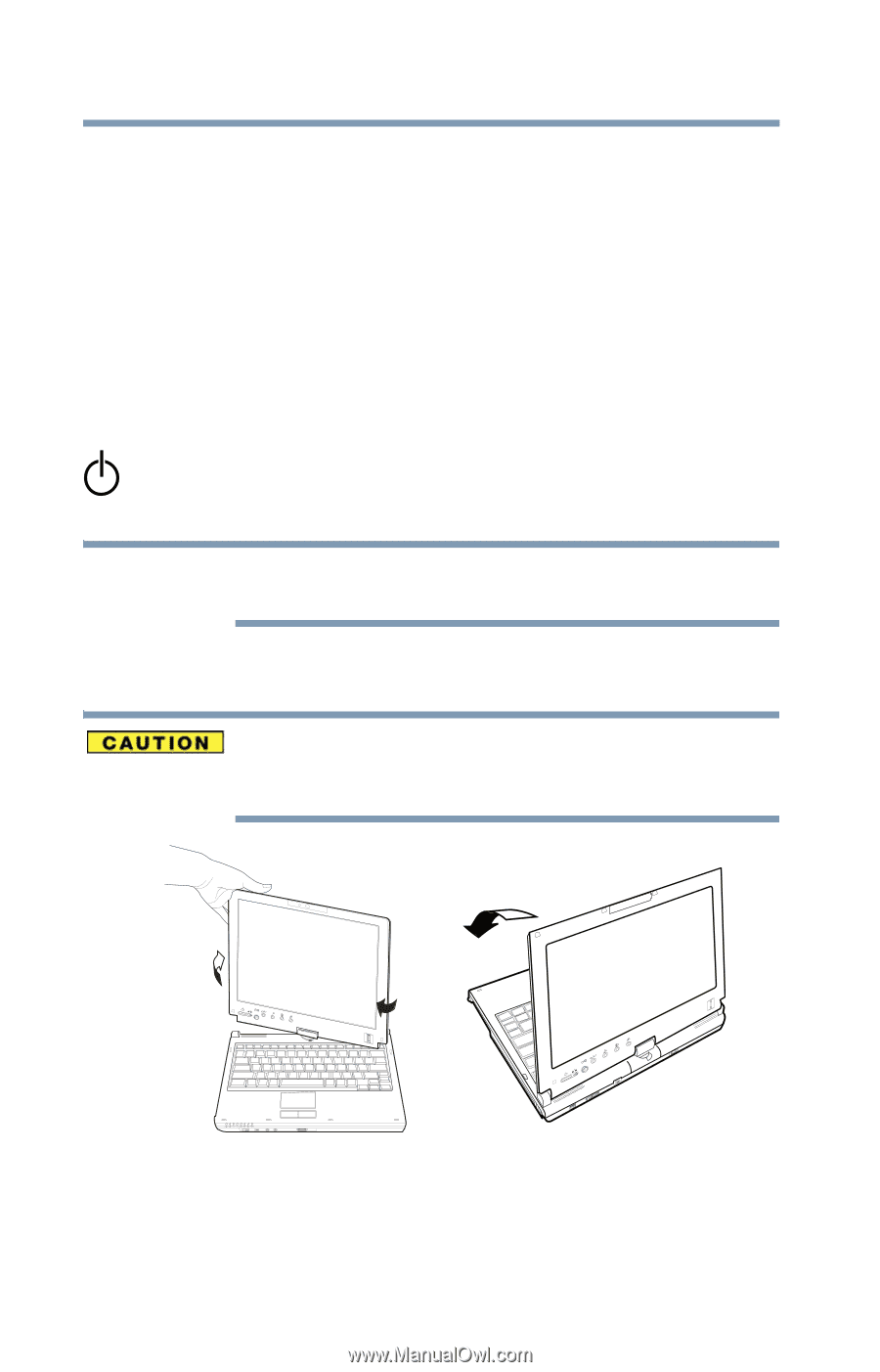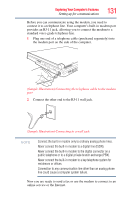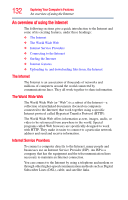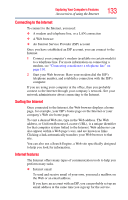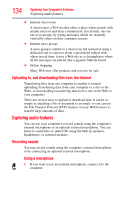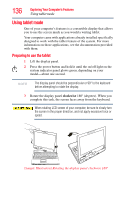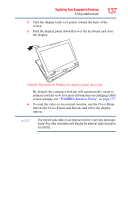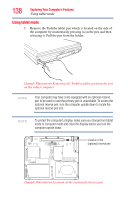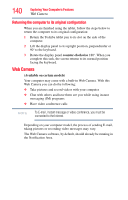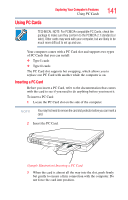Toshiba Portege M750-S7202 Portege M750 Series User Guide - Page 136
Using tablet mode, Preparing to use the tablet
 |
View all Toshiba Portege M750-S7202 manuals
Add to My Manuals
Save this manual to your list of manuals |
Page 136 highlights
136 Exploring Your Computer's Features Using tablet mode Using tablet mode One of your computer's features is a convertible display that allows you to use the screen much as you would a writing tablet. Your computer came with applications already installed specifically designed to work with the tablet feature of the system. For more information on those applications, see the documentation provided with them. Preparing to use the tablet 1 Lift the display panel. 2 Press the power button and hold it until the on/off light on the system indicator panel glows green, depending on your model-about one second. NOTE The display panel should be perpendicular or 90° to the keyboard before attempting to rotate the display. 3 Rotate the display panel clockwise 180o (degrees). When you complete this task, the screen faces away from the keyboard. When rotating LCD screen of your computer, be sure to slowly turn the screen in the proper direction, and not apply excessive force or speed. (Sample Illustration) Rotating the display panel clockwise 180o