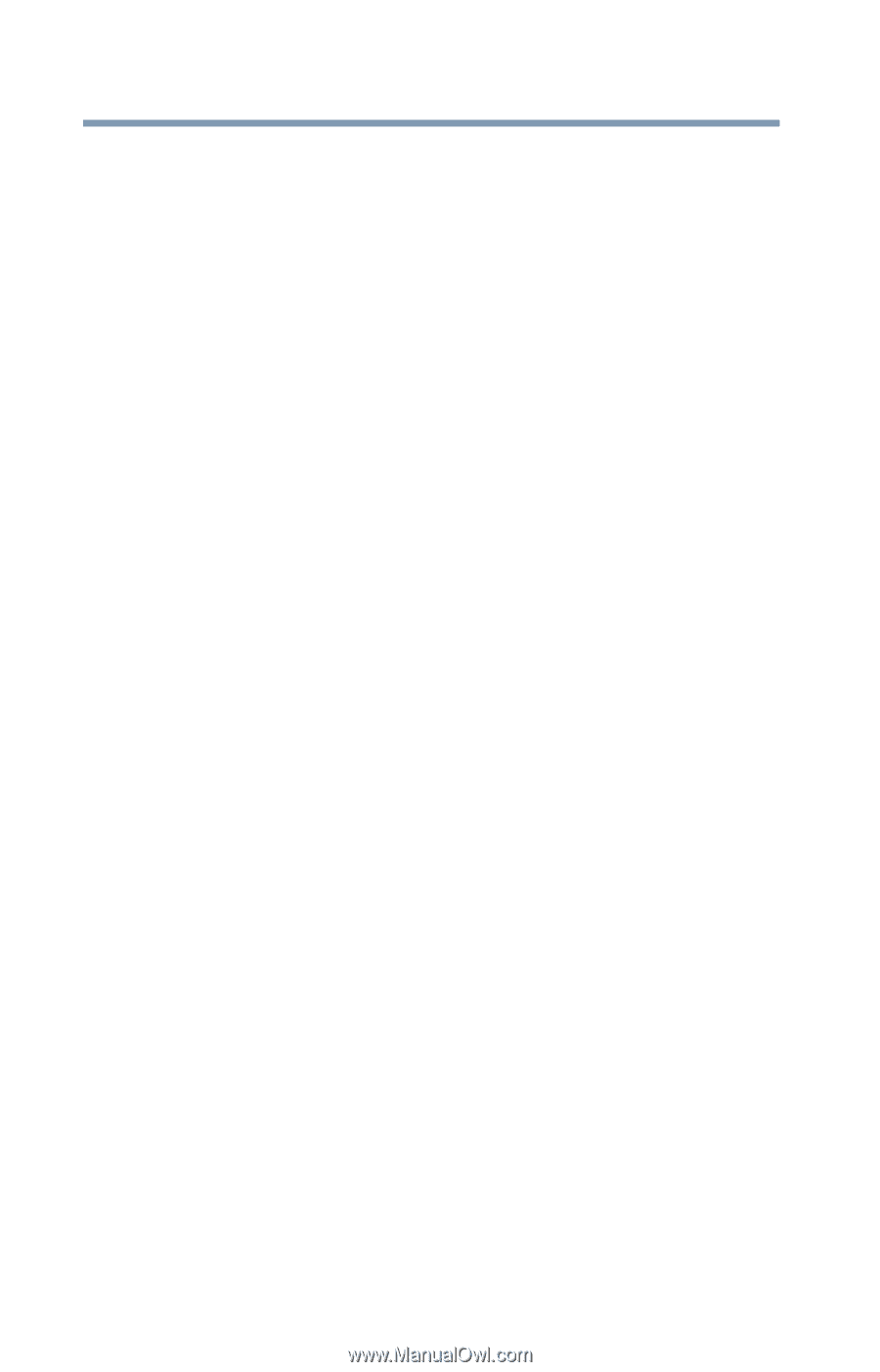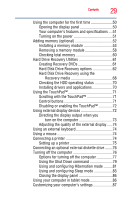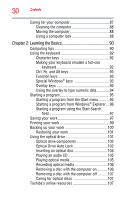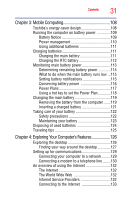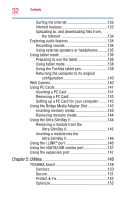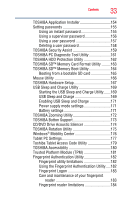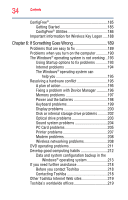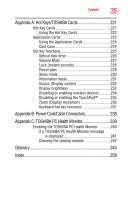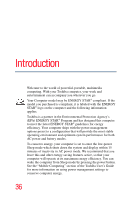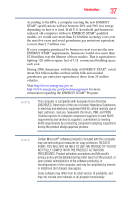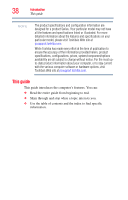Toshiba Portege M750-S7202 Portege M750 Series User Guide - Page 34
If Something Goes Wrong, Important information for Wireless Key Logon
 |
View all Toshiba Portege M750-S7202 manuals
Add to My Manuals
Save this manual to your list of manuals |
Page 34 highlights
34 Contents ConfigFree 185 Getting Started 185 ConfigFree® Utilities 186 Important information for Wireless Key Logon .....188 Chapter 6: If Something Goes Wrong 189 Problems that are easy to fix 189 Problems when you turn on the computer............190 The Windows® operating system is not working ..193 Using Startup options to fix problems 193 Internet problems 194 The Windows® operating system can help you 195 Resolving a hardware conflict 195 A plan of action 195 Fixing a problem with Device Manager ...........196 Memory problems 197 Power and the batteries 198 Keyboard problems 199 Display problems 200 Disk or internal storage drive problems ..........202 Optical drive problems 203 Sound system problems 204 PC Card problems 205 Printer problems 207 Modem problems 208 Wireless networking problems 208 DVD operating problems 211 Develop good computing habits 212 Data and system configuration backup in the Windows® operating system 213 If you need further assistance 218 Before you contact Toshiba 218 Contacting Toshiba 218 Other Toshiba Internet Web sites 219 Toshiba's worldwide offices 219