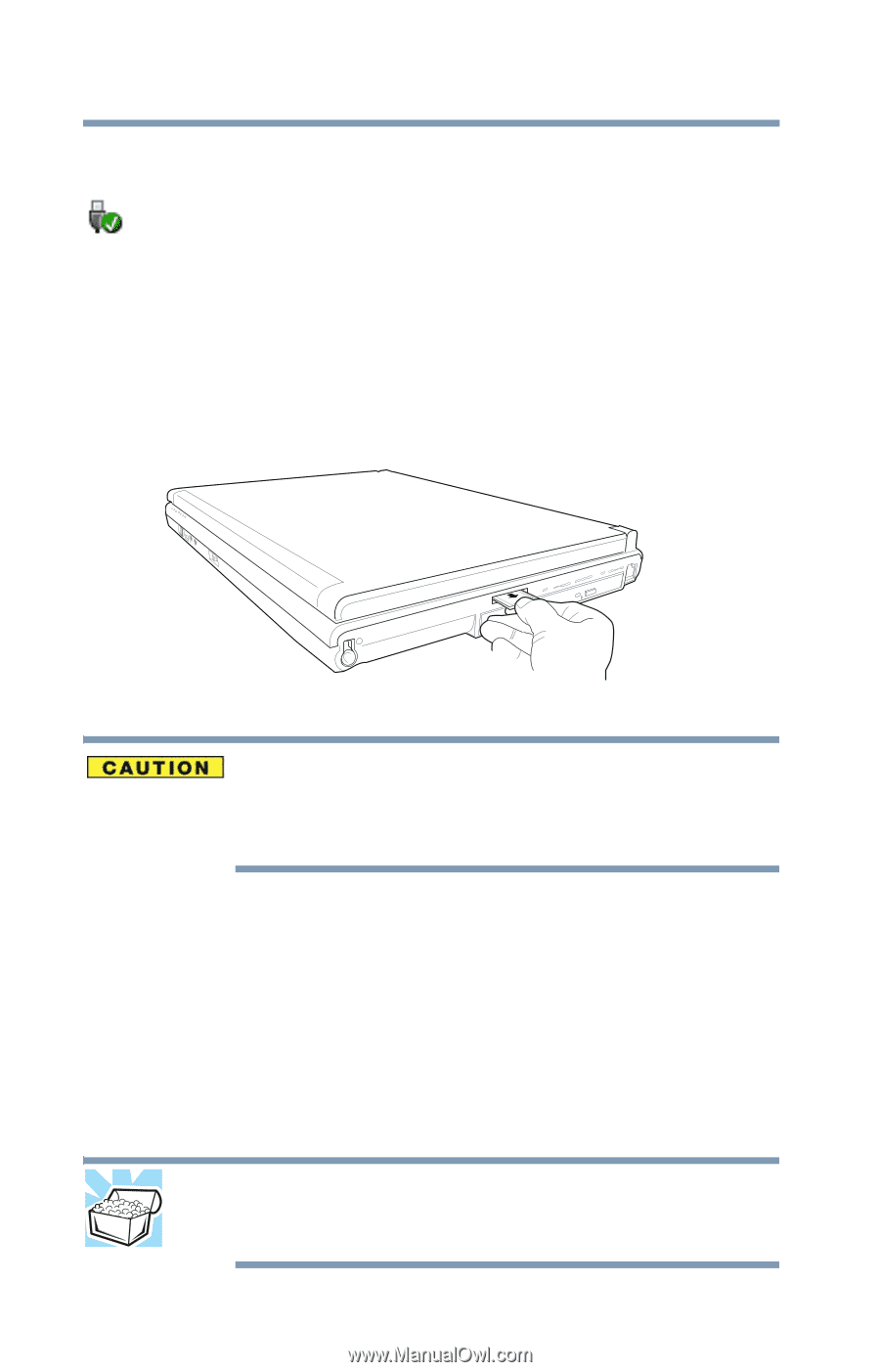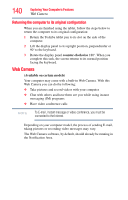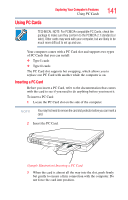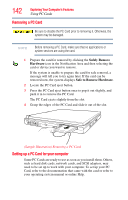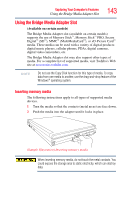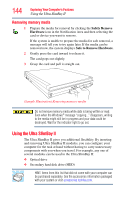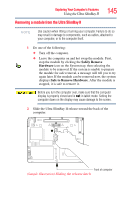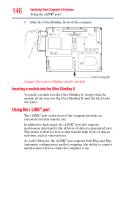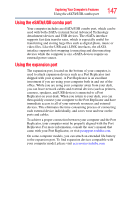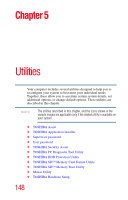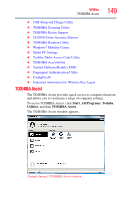Toshiba Portege M750-S7202 Portege M750 Series User Guide - Page 144
Removing memory media, Using the Ultra SlimBay II
 |
View all Toshiba Portege M750-S7202 manuals
Add to My Manuals
Save this manual to your list of manuals |
Page 144 highlights
144 Exploring Your Computer's Features Using the Ultra SlimBay II Removing memory media 1 Prepare the media for removal by clicking the Safely Remove Hardware icon in the Notification Area and then selecting the card or device you want to remove. If the system is unable to prepare the media for safe removal, a message will tell you to try again later. If the media can be removed now, the system displays Safe to Remove Hardware. 2 Gently press the card inward to release it. The card pops out slightly. 3 Grasp the card and pull it straight out. (Sample Illustration) Removing memory media Do not remove memory media while data is being written or read. Even when the Windows® message "copying..." disappears, writing to the media might still be in progress and your data could be destroyed. Wait for the indicator light to go out. Using the Ultra SlimBay II The Ultra SlimBay II gives you additional flexibility. By inserting and removing Ultra SlimBay II modules, you can configure your computer for the task at hand without having to carry unnecessary components with you when you travel. For example, any one of several modules can be used in the Ultra SlimBay II: ❖ Optical drive ❖ Secondary hard disk drive (HDD) HINT: Items from this list that did not come with your computer can be purchased separately. See the accessories information packaged with your system or visit accessories.toshiba.com.