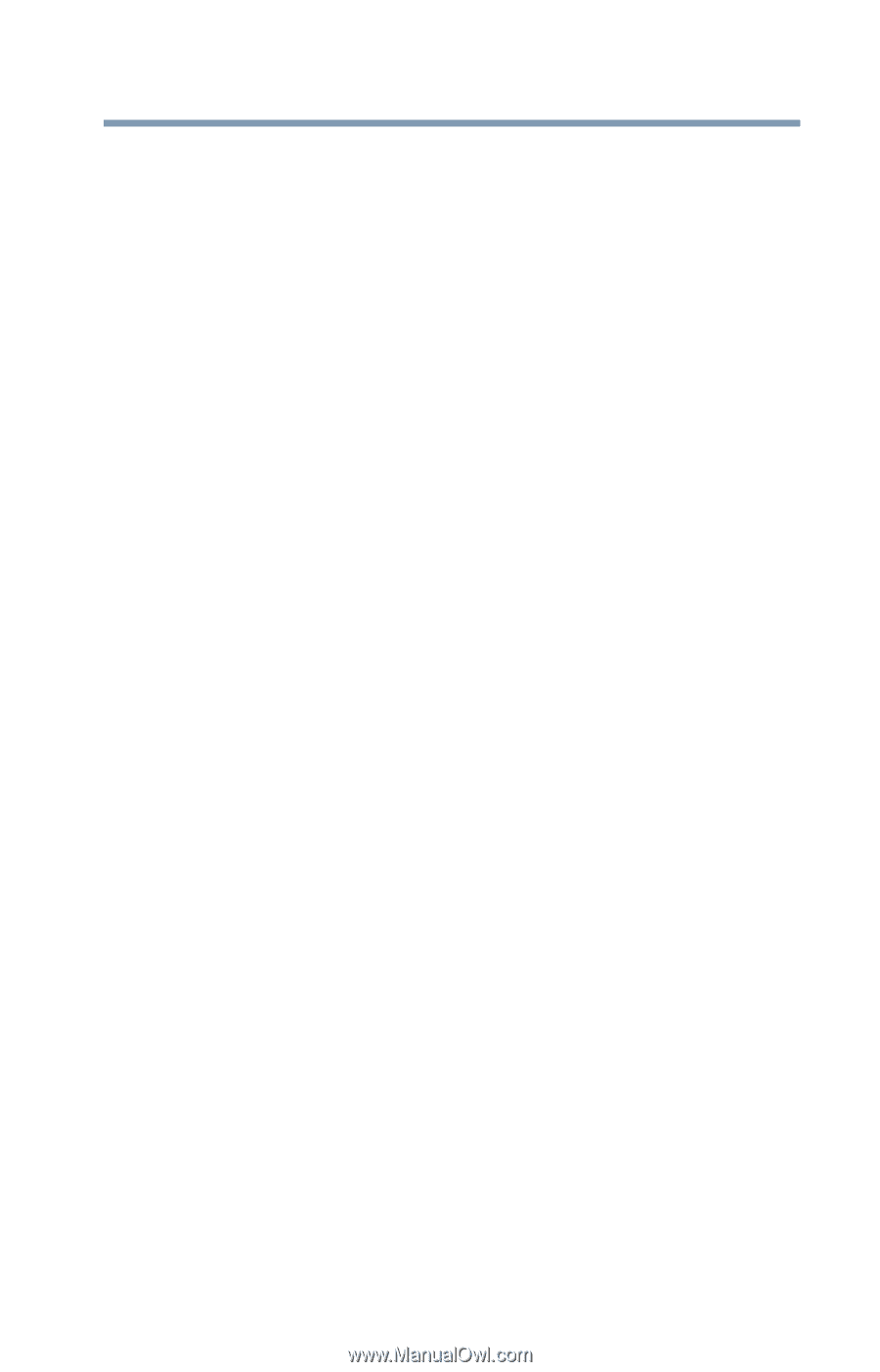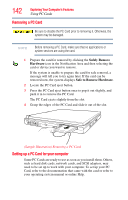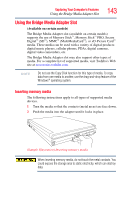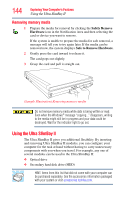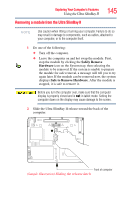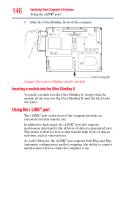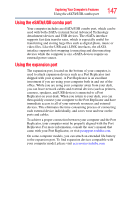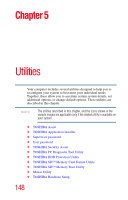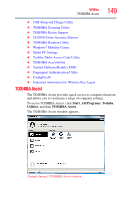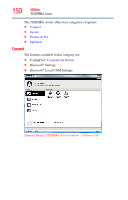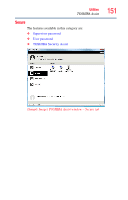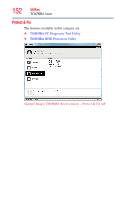Toshiba Portege M750-S7202 Portege M750 Series User Guide - Page 147
Using the eSATA/USB combo port, Using the expansion port
 |
View all Toshiba Portege M750-S7202 manuals
Add to My Manuals
Save this manual to your list of manuals |
Page 147 highlights
Exploring Your Computer's Features Using the eSATA/USB combo port 147 Using the eSATA/USB combo port Your computer includes an eSATA/USB combo port, which can be used with both eSATA (external Serial Advanced Technology Attachment) devices and USB devices. The eSATA interface supports fast data transfer rates, which is especially useful for transferring and storing large files such as digital photo, music or video files. Like the USB and i.LINK interfaces, the eSATA interface supports hot swapping (connecting and disconnecting devices while the computer is on). eSATA devices require an external power source. Using the expansion port The expansion port, located on the bottom of your computer, is used to attach expansion devices such as a Port Replicator (not shipped with your system). A Port Replicator is an excellent investment if you are using your computer both in and out of the office. While you are using your computer away from your desk, you can leave network cables and external devices (such as printers, a mouse, speakers, and USB devices) connected to a Port Replicator on your desk. When you return to your desk, you can then quickly connect your computer to the Port Replicator and have immediate access to all of your network resources and external devices. This eliminates the time-consuming process of connecting each external device individually, and saves wear and tear on the ports and cables. To achieve a proper connection between your computer and the Port Replicator, your computer must be properly aligned with the Port Replicator. For more information, consult the user's manual that came with your Port Replicator, or visit pcsupport.toshiba.com. On some computer models, you can attach an extended life battery to the expansion port. To find expansion devices compatible with your computer model, please visit accessories.toshiba.com