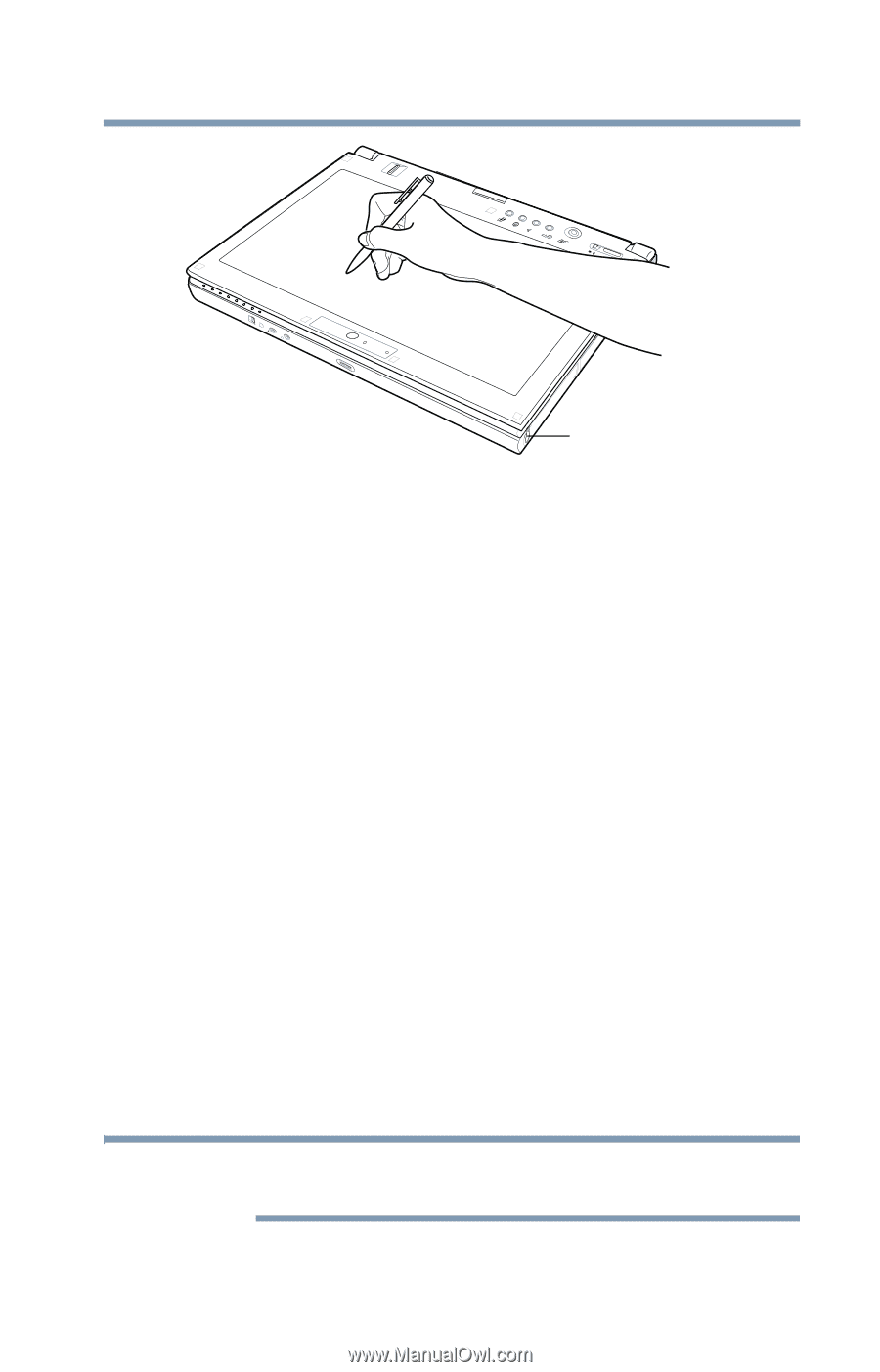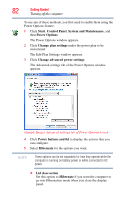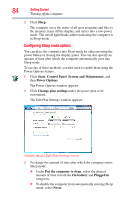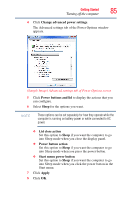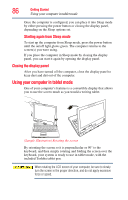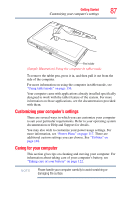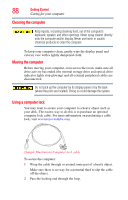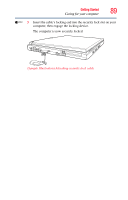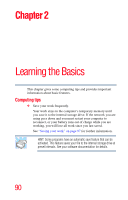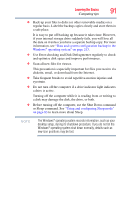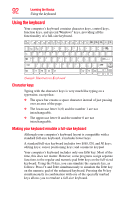Toshiba Portege M750-S7202 Portege M750 Series User Guide - Page 87
Customizing your computer’s settings, Caring for your computer
 |
View all Toshiba Portege M750-S7202 manuals
Add to My Manuals
Save this manual to your list of manuals |
Page 87 highlights
Getting Started Customizing your computer's settings 87 Pen holder (Sample Illustration) Using the computer in tablet mode To remove the tablet pen, press it in, and then pull it out from the side of the computer. For more information on using the computer in tablet mode, see "Using tablet mode" on page 136. Your computer came with applications already installed specifically designed to work with the tablet feature of the system. For more information on those applications, see the documentation provided with them. Customizing your computer's settings There are several ways in which you can customize your computer to suit your particular requirements. Refer to your operating system documentation or Help and Support for details. You may also wish to customize your power usage settings. For more information, see "Power Plans" on page 117. There are additional custom settings you can choose. See "Utilities" on page 148. Caring for your computer This section gives tips on cleaning and moving your computer. For information about taking care of your computer's battery, see "Taking care of your battery" on page 122. NOTE Please handle your computer carefully to avoid scratching or damaging the surface.