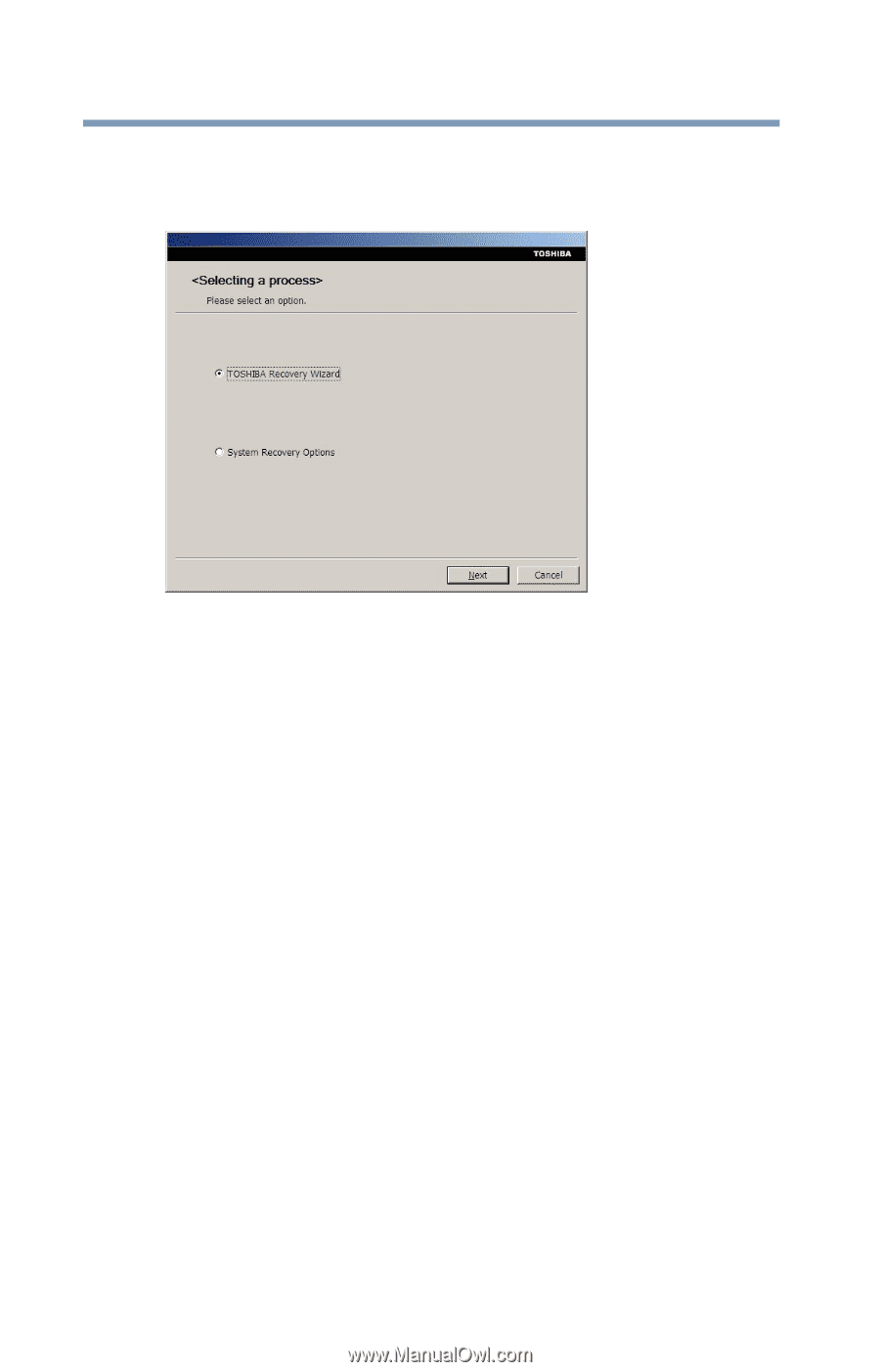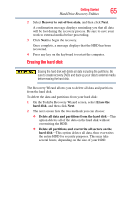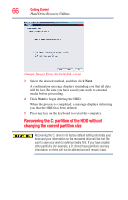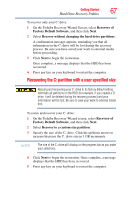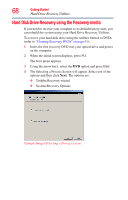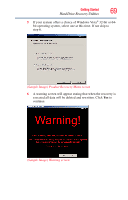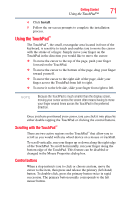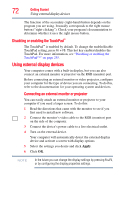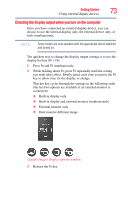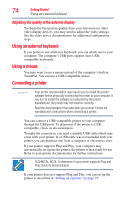Toshiba Portege M750-S7202 Portege M750 Series User Guide - Page 70
Checking the HDD operating status, Installing drivers and applications, Start, Computer, Manage
 |
View all Toshiba Portege M750-S7202 manuals
Add to My Manuals
Save this manual to your list of manuals |
Page 70 highlights
70 Getting Started Hard Drive Recovery Utilities 7 The Toshiba Recovery Wizard screen will appear. Please refer to "Hard Disk Drive Recovery options" on page 62 to explain the available recovery options. (Sample Image) Toshiba Recovery Wizard screen Checking the HDD operating status After restoring your hard disk drive, you can check its status as follows: 1 Click Start. 2 Right-click Computer. 3 Select Manage. 4 Click Disk Management. 5 Highlight the hard disk drive in the Volume list to display its status in the lower portion of the screen. Installing drivers and applications (Available on certain models) The Toshiba Application Installer (available on certain models) allows you to reinstall the drivers and applications that were originally bundled with your computer. To reinstall drivers and applications: 1 Click Start, All Programs, Toshiba, Recovery, and then TOSHIBA Application Installer. 2 Click Next. 3 Click the item you want to install.