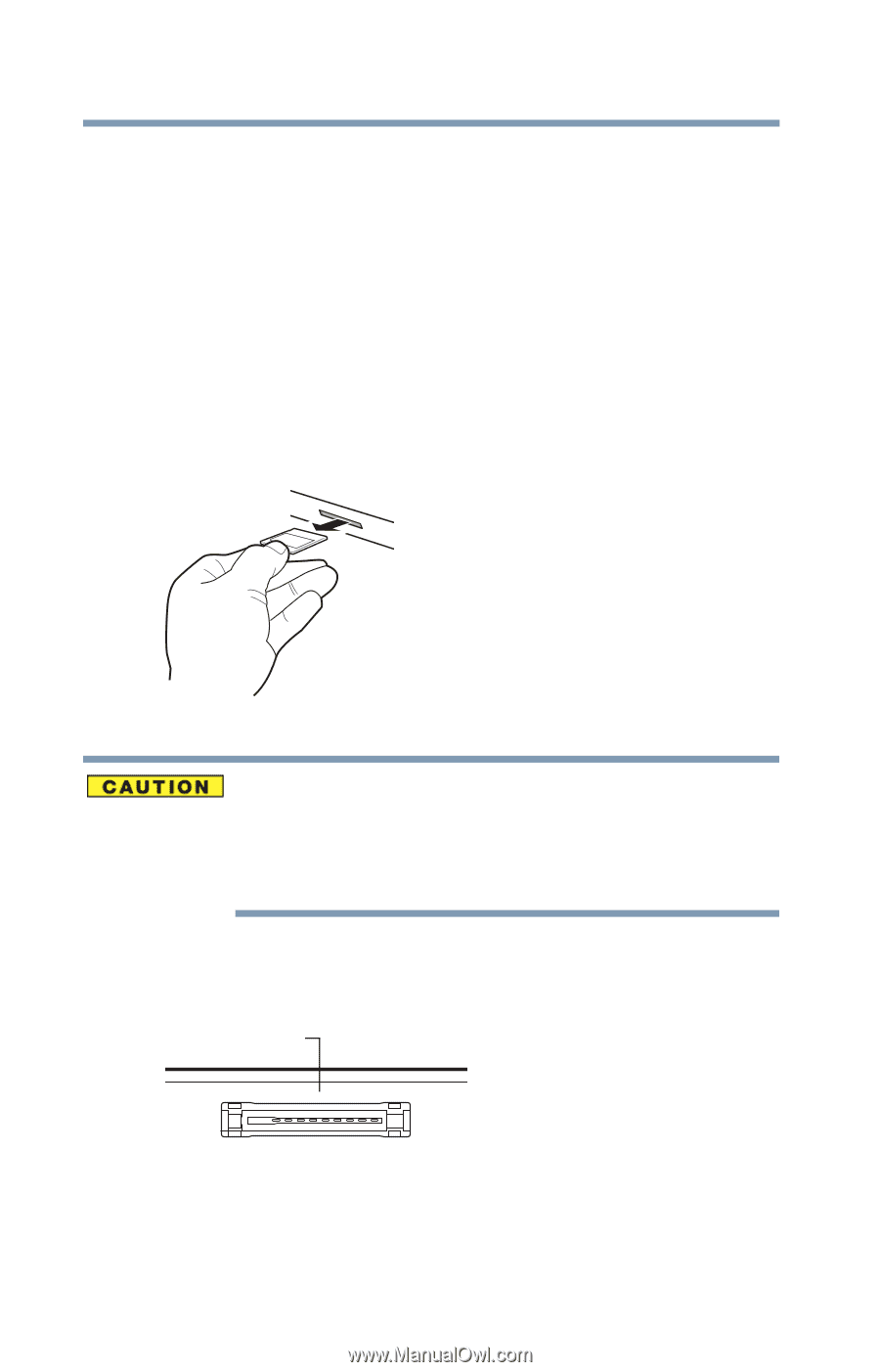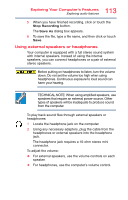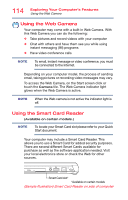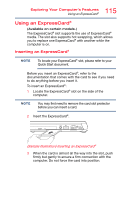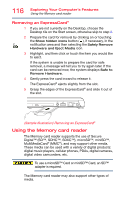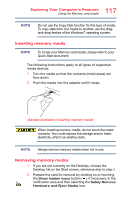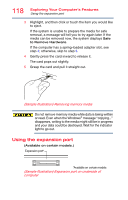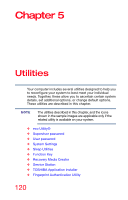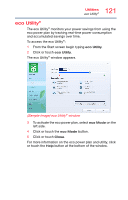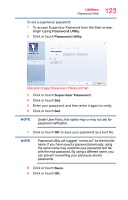Toshiba Portege R30-A1310 Windows 8.1 User's Guide for Portég - Page 118
Using the expansion port, Sample Illustration Removing memory media
 |
View all Toshiba Portege R30-A1310 manuals
Add to My Manuals
Save this manual to your list of manuals |
Page 118 highlights
118 Exploring Your Computer's Features Using the expansion port 3 Highlight, and then click or touch the item you would like to eject. If the system is unable to prepare the media for safe removal, a message will tell you to try again later. If the media can be removed now, the system displays Safe to Remove Hardware. If the computer has a spring-loaded adapter slot, see step 4; otherwise, skip to step 5. 4 Gently press the card inward to release it. The card pops out slightly. 5 Grasp the card and pull it straight out. (Sample Illustration) Removing memory media Do not remove memory media while data is being written or read. Even when the Windows® message "copying..." disappears, writing to the media might still be in progress and your data could be destroyed. Wait for the indicator light to go out. Using the expansion port (Available on certain models.) Expansion port* *Available on certain models (Sample Illustration) Expansion port on underside of computer